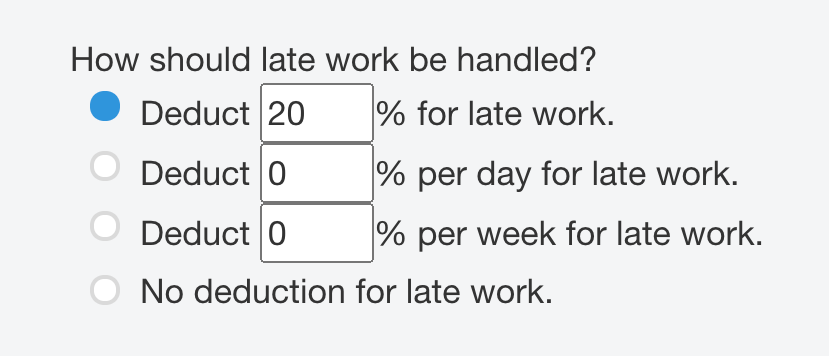You may have noticed that uTheory allows for assigning due dates to lessons. Until recently, this has simply been a reminder for your students to stay on top of their work. Now, you can reflect work that is submitted late in students' grades.
To see the late work options, go to Teach – Classes – Class Settings – Choose Lessons and check the box for due dates.
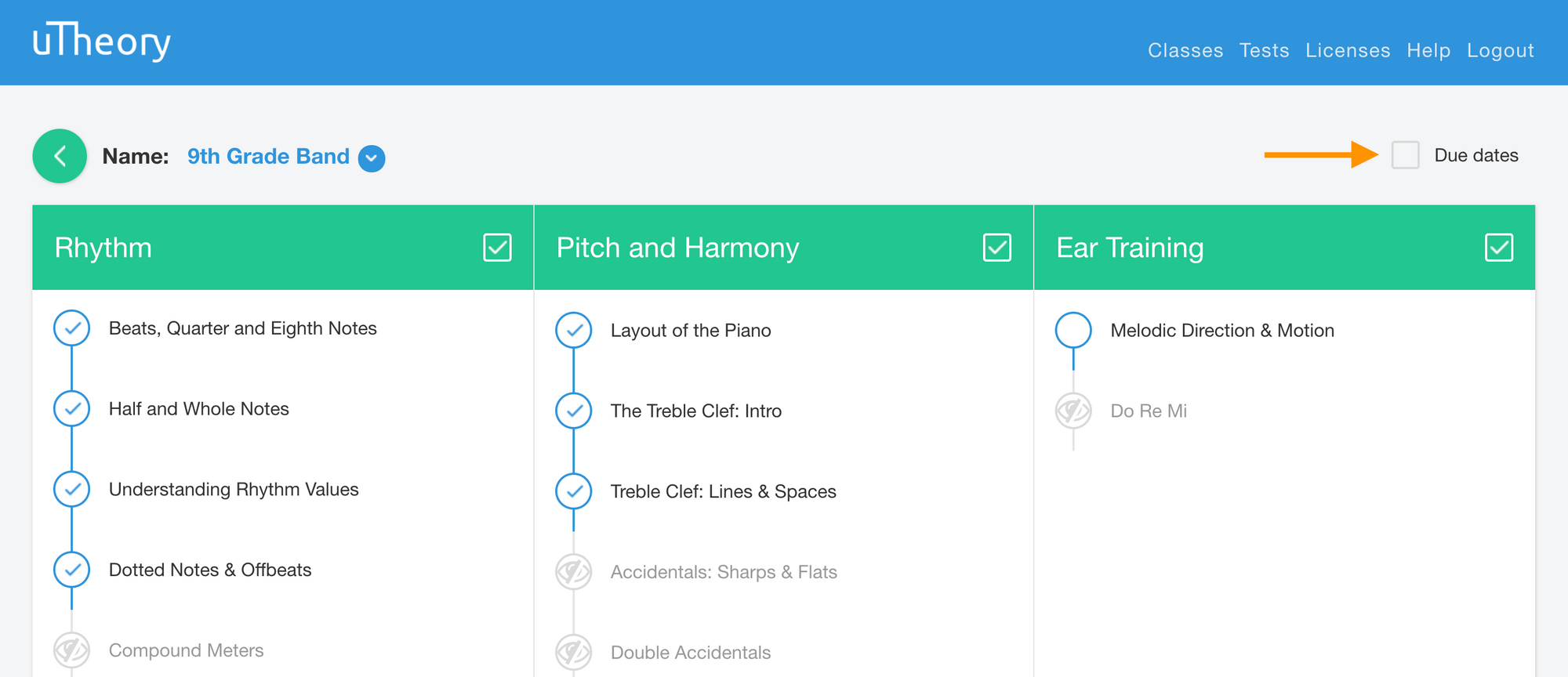
When you enable due dates, options for handling late work will appear. You can deduct a one-time percentage of your choosing, a percentage per day, a percentage per week, or continue to deduct nothing for late work. Select the box to type a custom percentage deduction.
To set a due date, select the date listed under a lesson, and choose the due date from the calendar. To change the default time due, select "Time" at the bottom of the calendar and set your custom time.
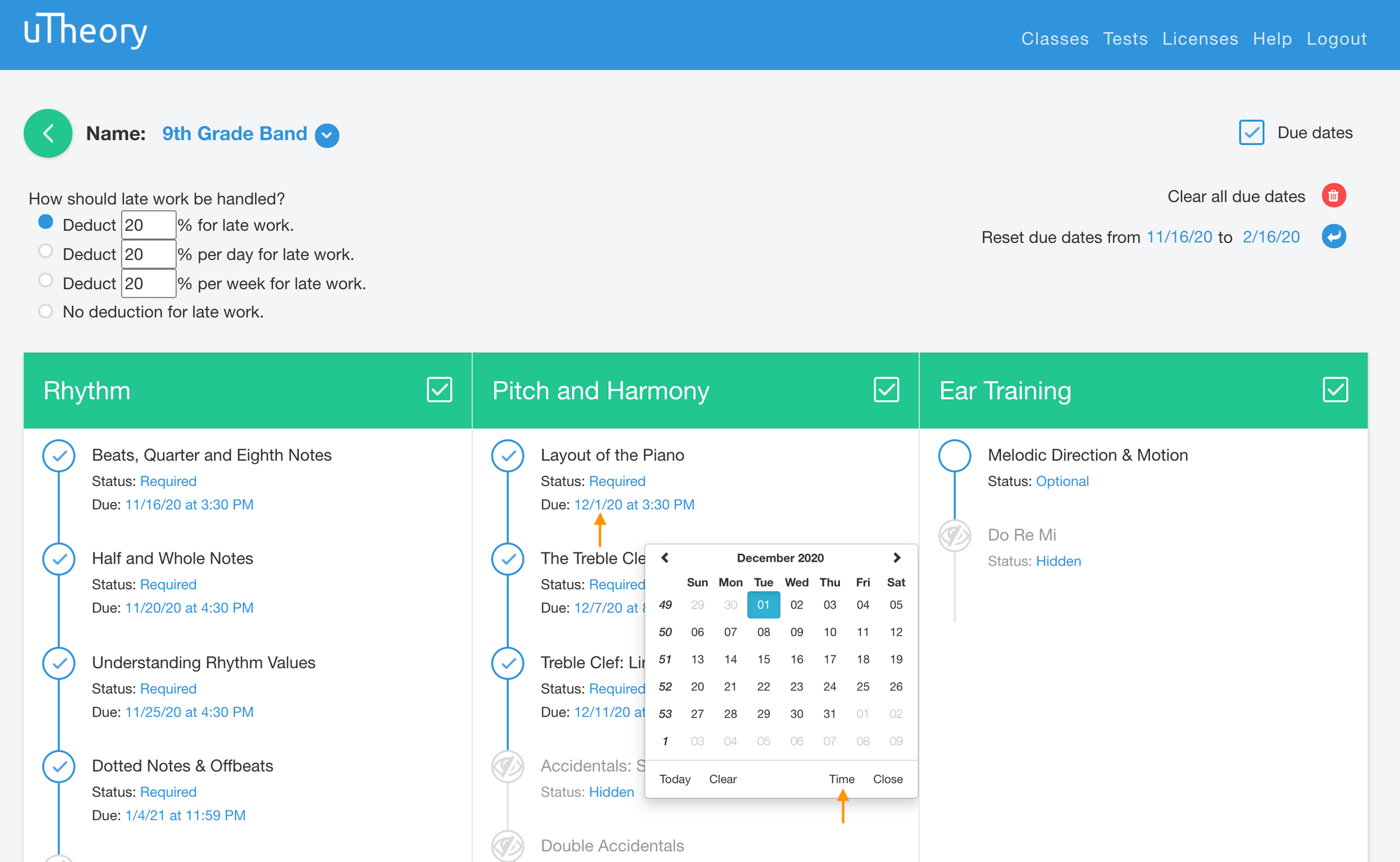
Late Work FAQs
How will the students know when lessons are due?
Due dates are displayed under the lesson name in the student's list of lessons (and, if you're connected to a Google classroom, next to the assignment in the classroom as well). They'll also see if a lesson is overdue, and whether a grade deduction will apply.
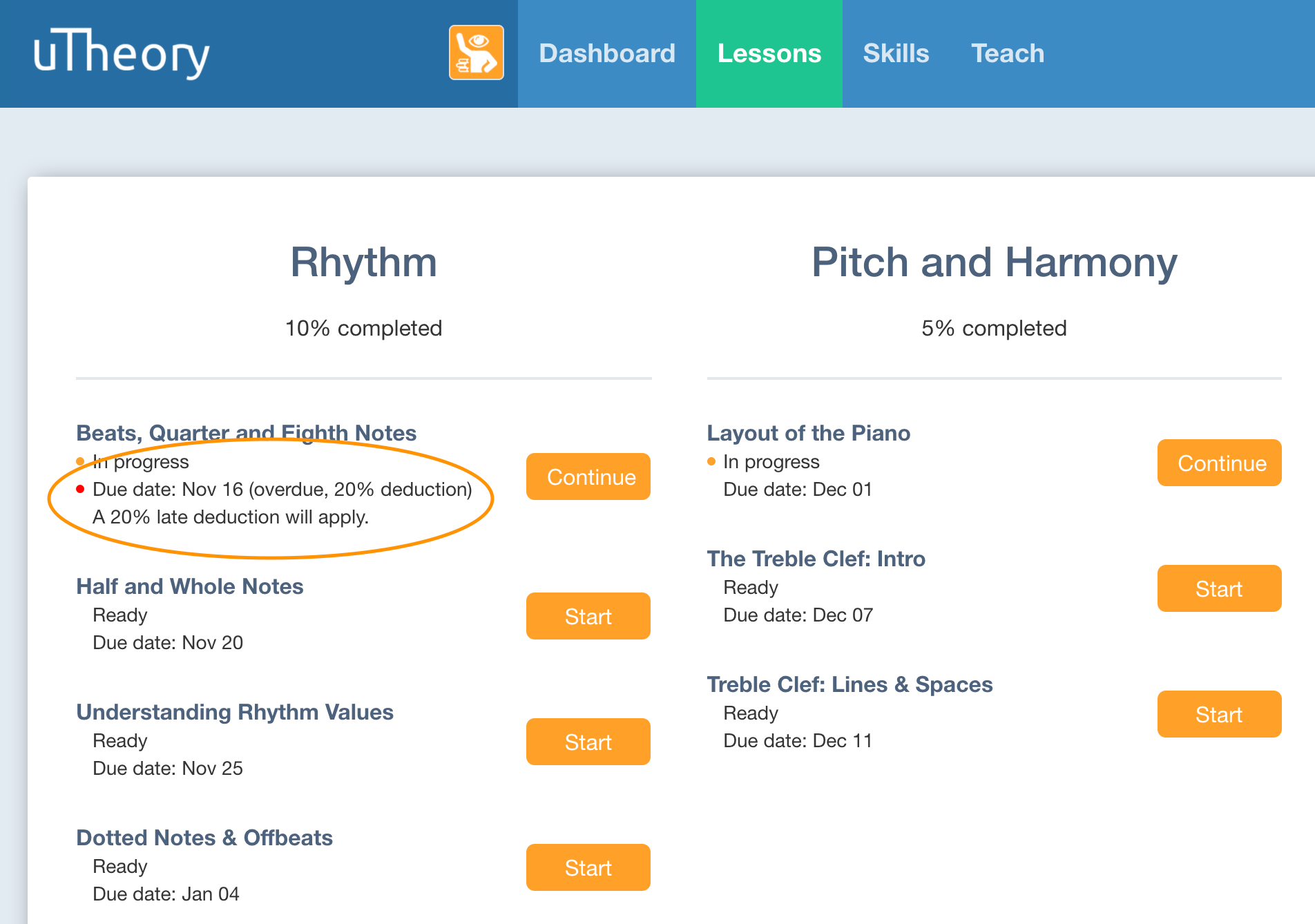
How will I know if a student completes a lesson late?
Work submitted after the due date will be highlighted with a red box on the grade spreadsheet. The assignment detail page will also show the date a lesson was completed and a late deduction, if any.
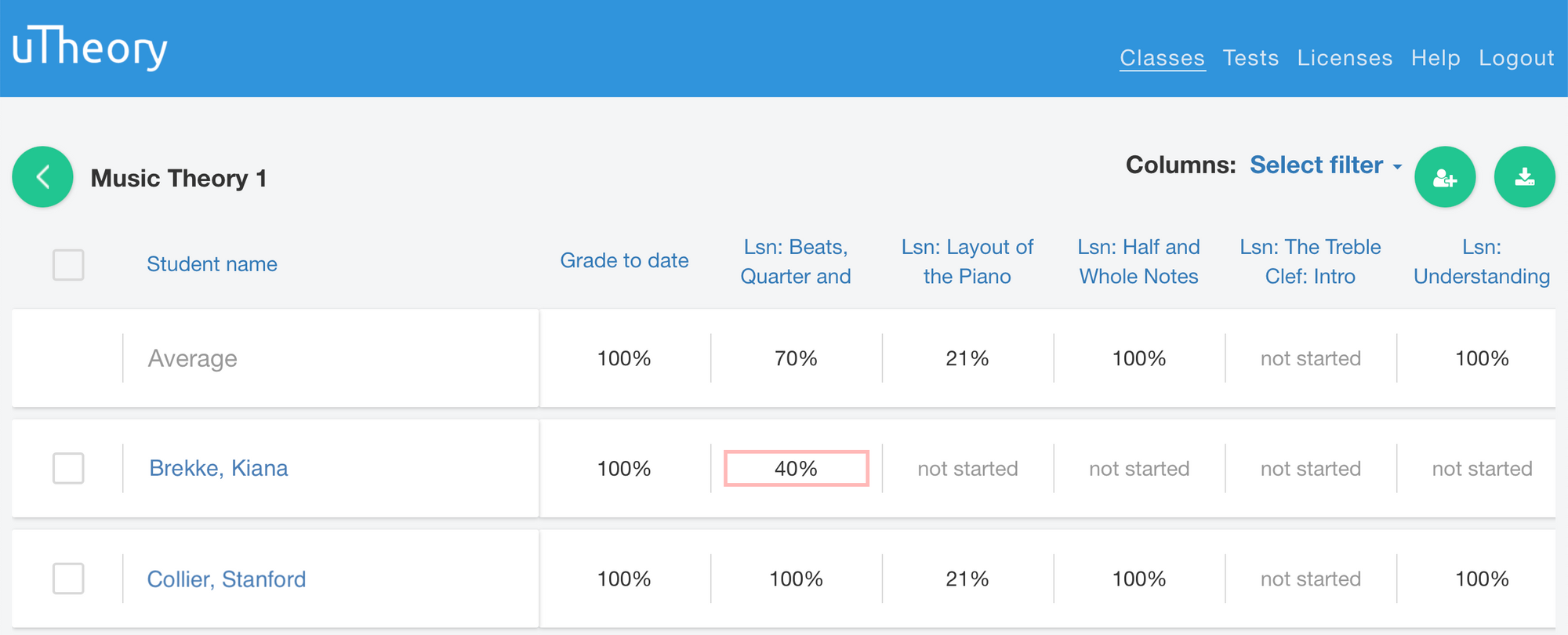
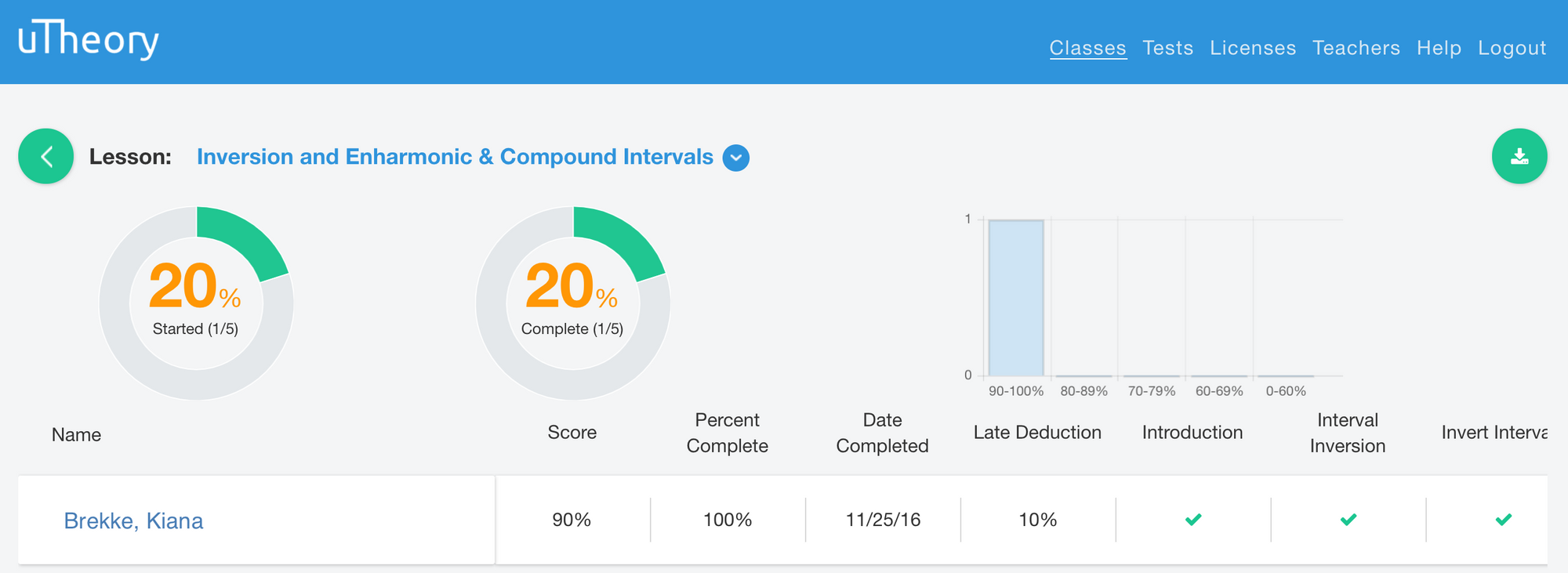
Will the lesson disappear after the due date?
The lessons build off previous content, so they won’t magically disappear after the due date. This way, students can still learn the material and be prepared for future lessons.
This is great, but I want more.
We love feedback! Send your suggestion to support@utheory.com and we’ll get back to you shortly.