- Go to uTheory → Teach → Classes.
- Select the green plus button to create a new class.
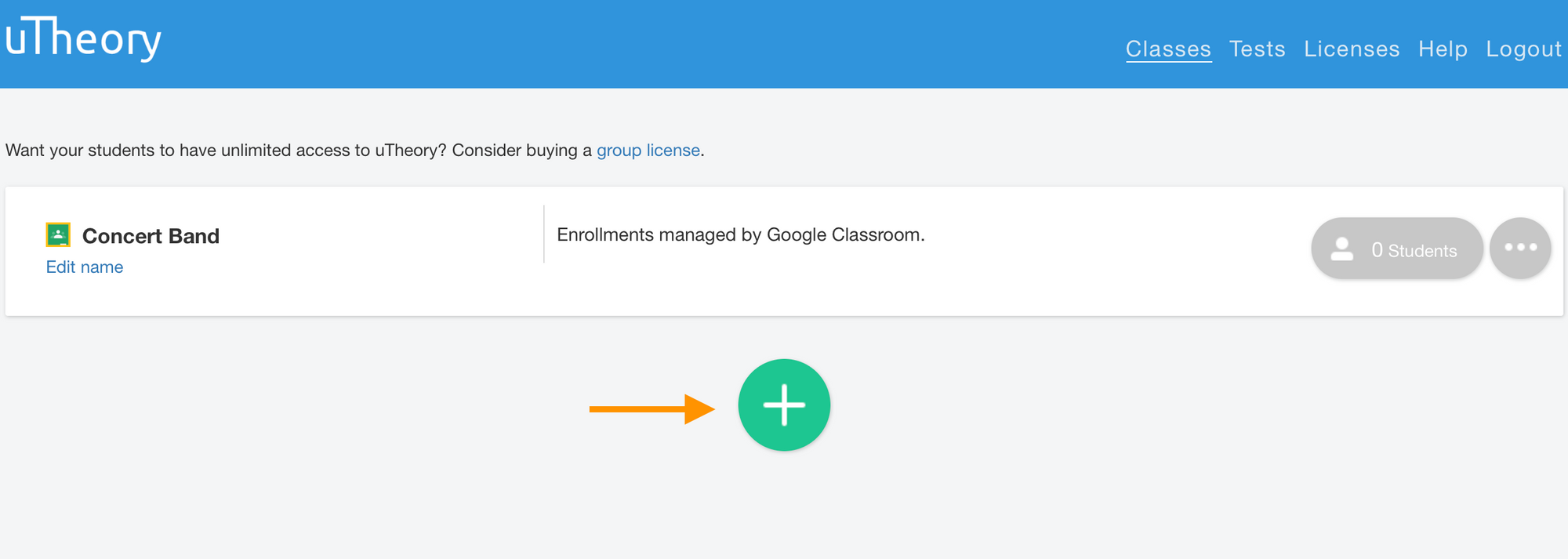
3. Choose Use a Google Classroom class for the class type.
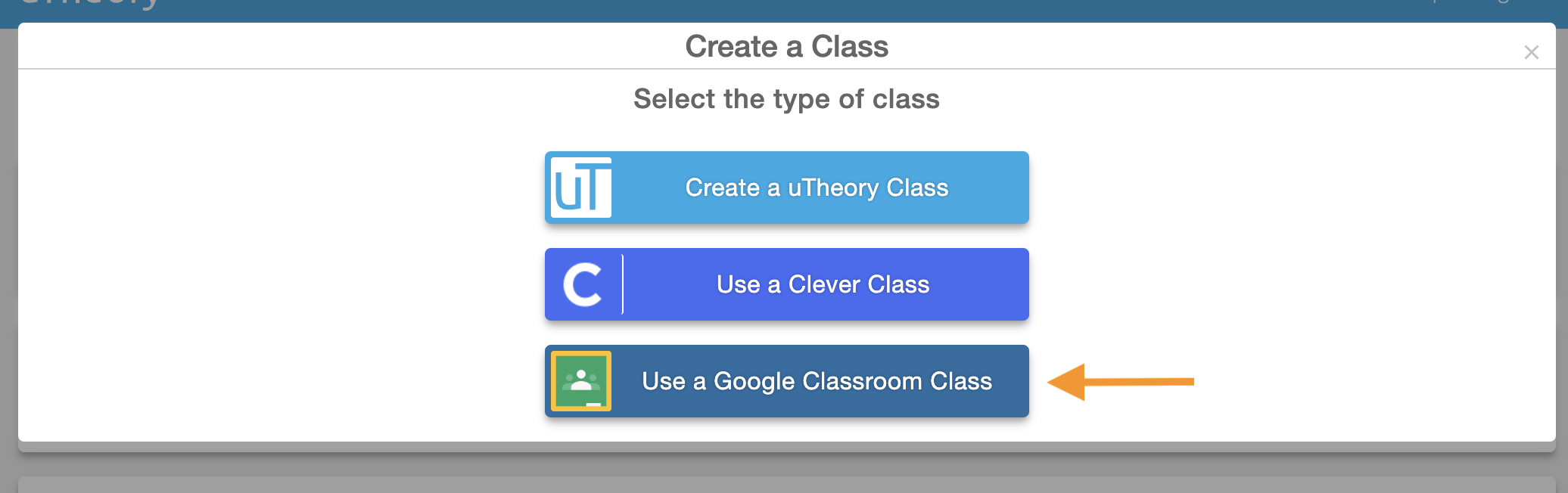
4. If you’re connecting your first Google class, you’ll need to give permission for uTheory to access your Google Classroom.
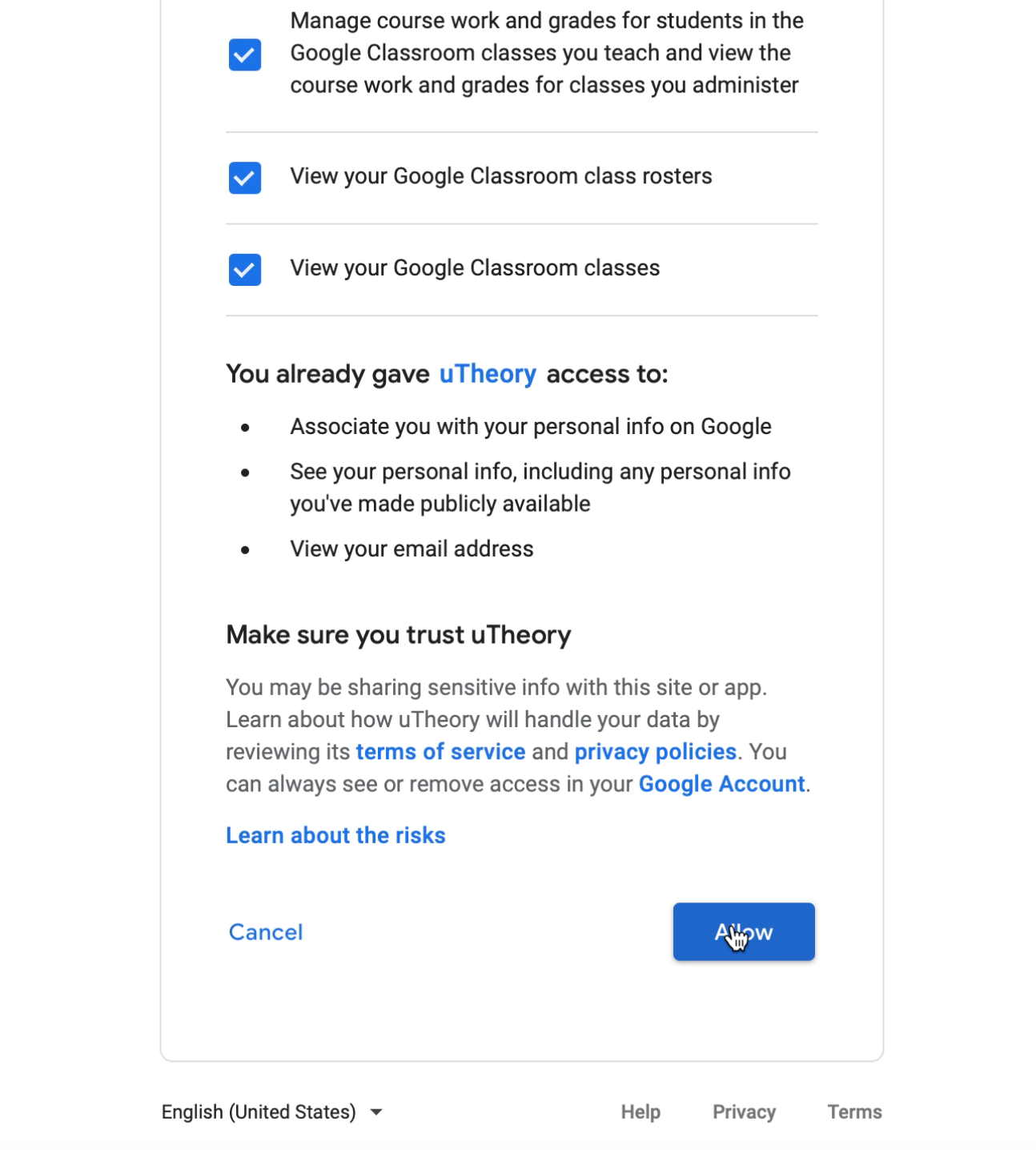
5. After you’ve given permission, select Use a Google Classroom again. Now you’ll be able to select your Google class from the drop down list at the bottom of the window. Select Create Connected uTheory Class, and you're all set.
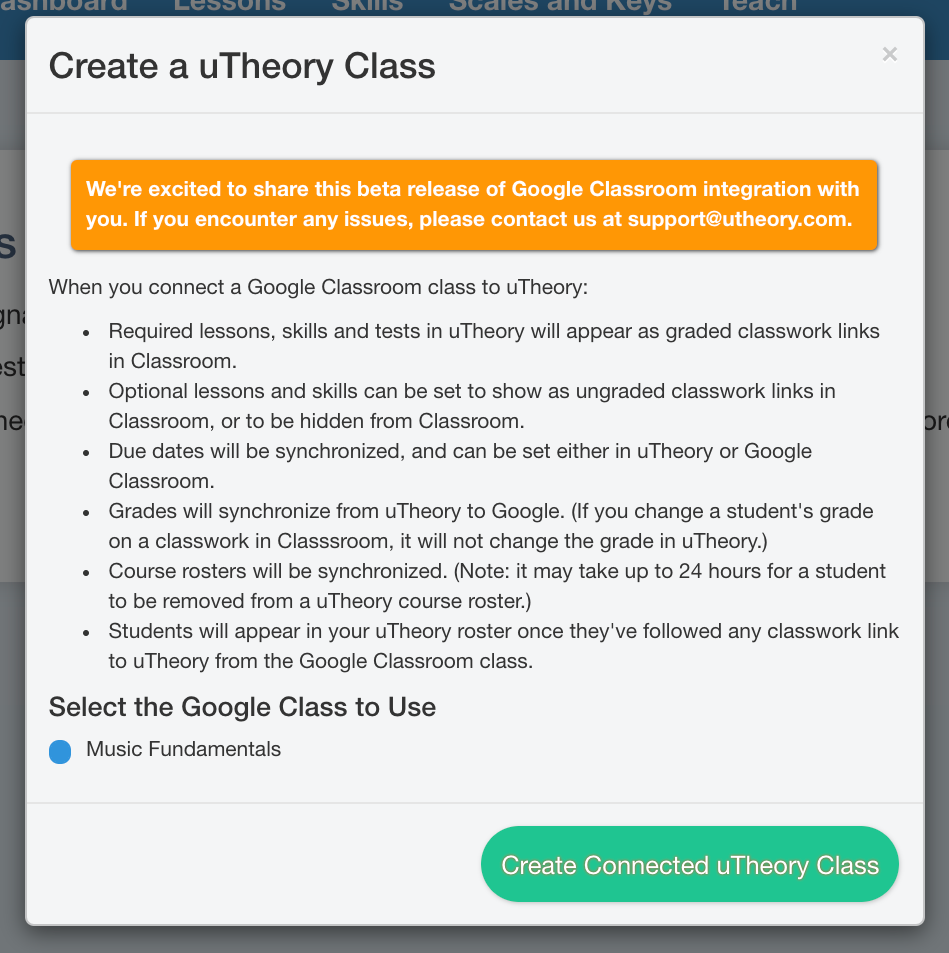
Synchronizing Lessons and Skill Requirements
When you create your class, you can choose to have all content hidden or visible.
uTheory will create and post a Google Classroom assignment for all lessons and skills you assign in uTheory.
We recommend starting with all course content hidden. If you start with all course content visible, uTheory will post each lesson and skill as a graded assignment to your students in Google Classroom.
You can change what content is available to students anytime in the class settings.
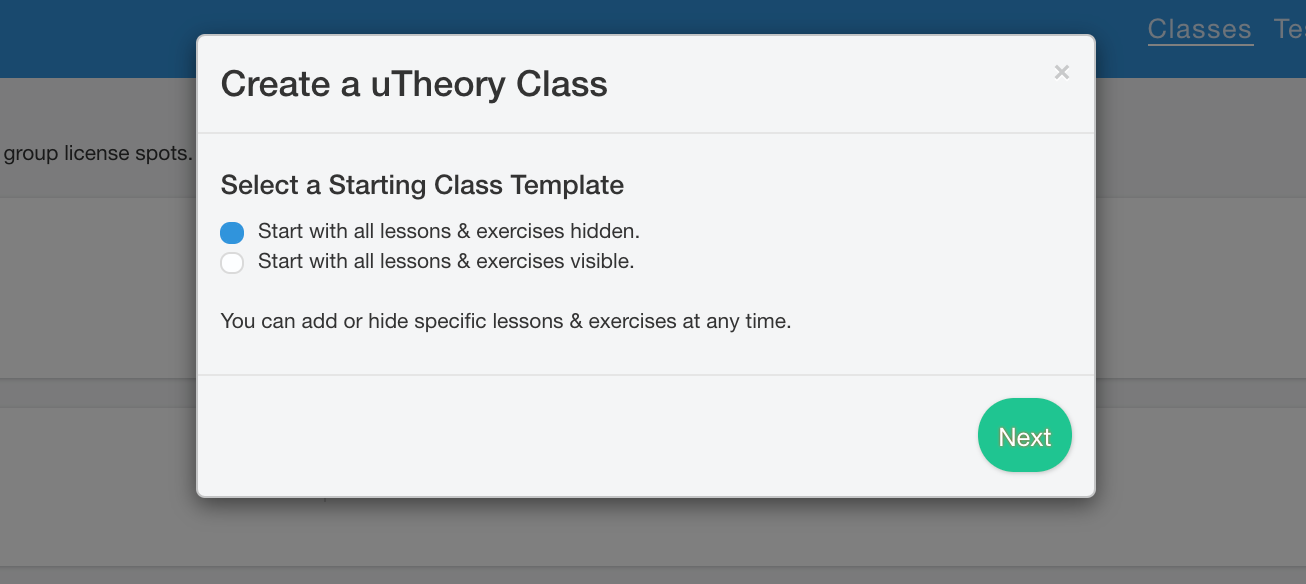
Lessons and skills you assign in uTheory – that is, the lessons you’ve “checked” as required – appear as graded assignments in Google Classroom. Lessons and skills that are optional, or “unchecked,” in uTheory can appear as ungraded assignments in Google Classroom, or be hidden from the students in Google Classroom per your class settings. Hidden lessons and skills in uTheory do not appear in Google Classroom. Additionally, any tests you’ve connected to a uTheory class will appear in Google Classroom.
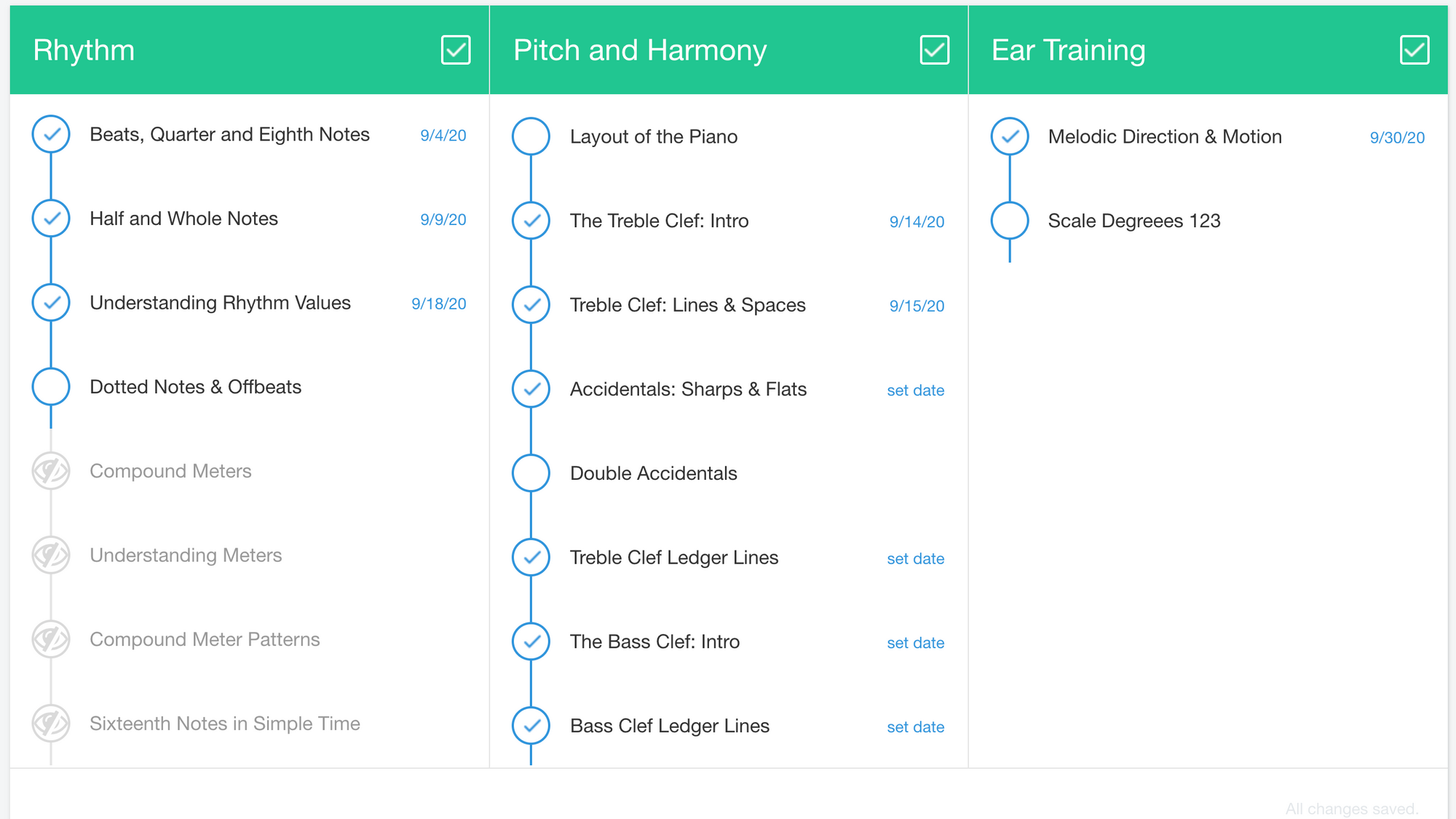
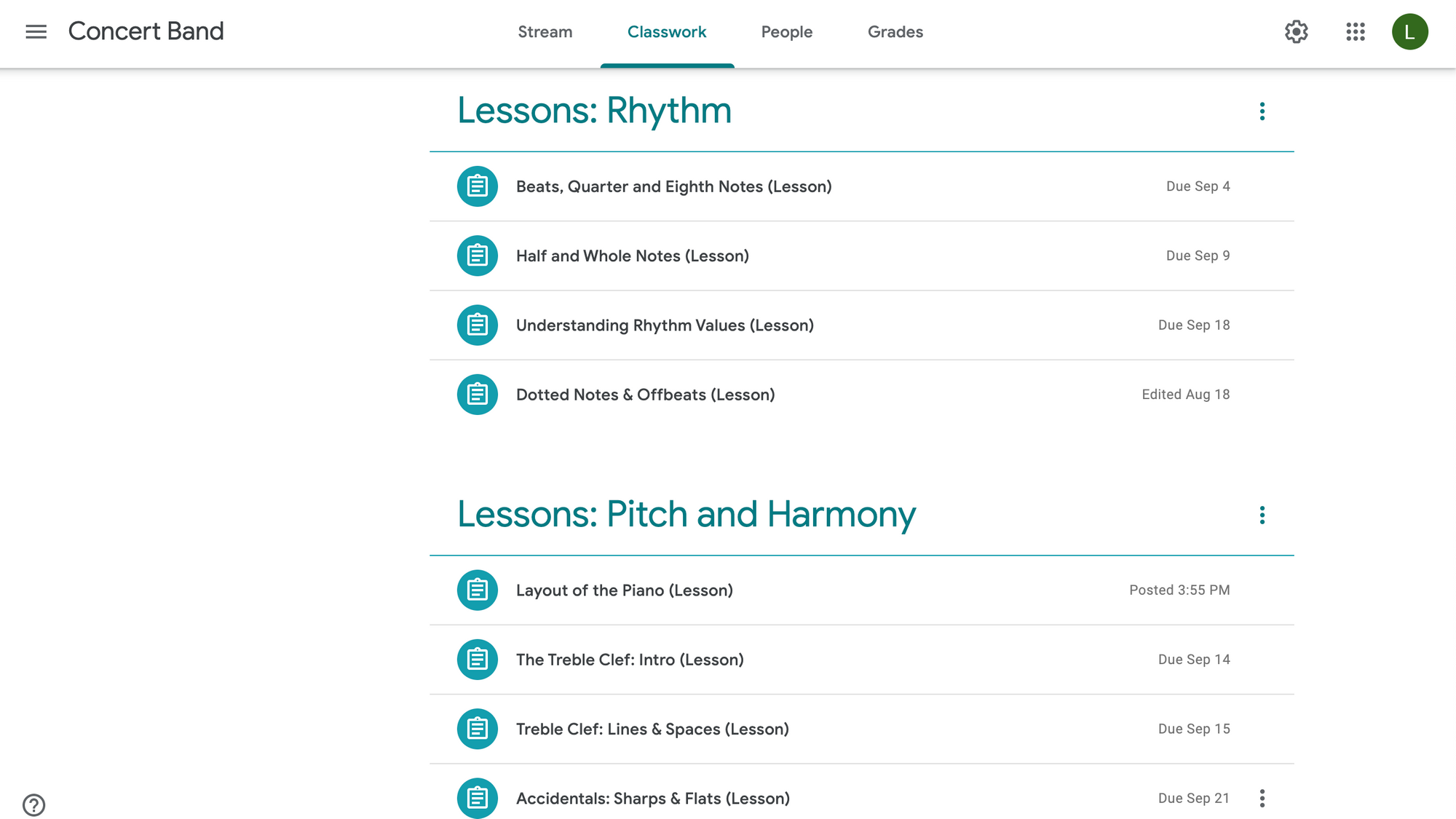
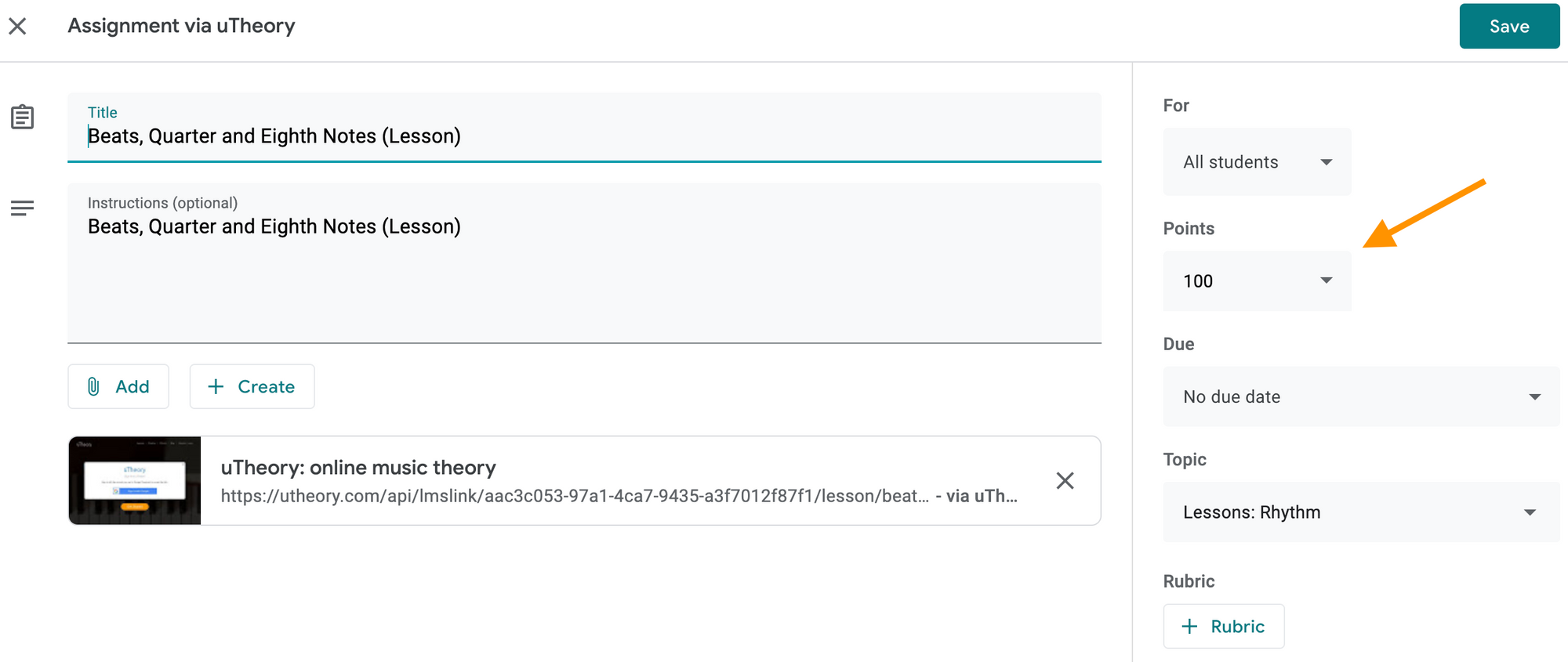
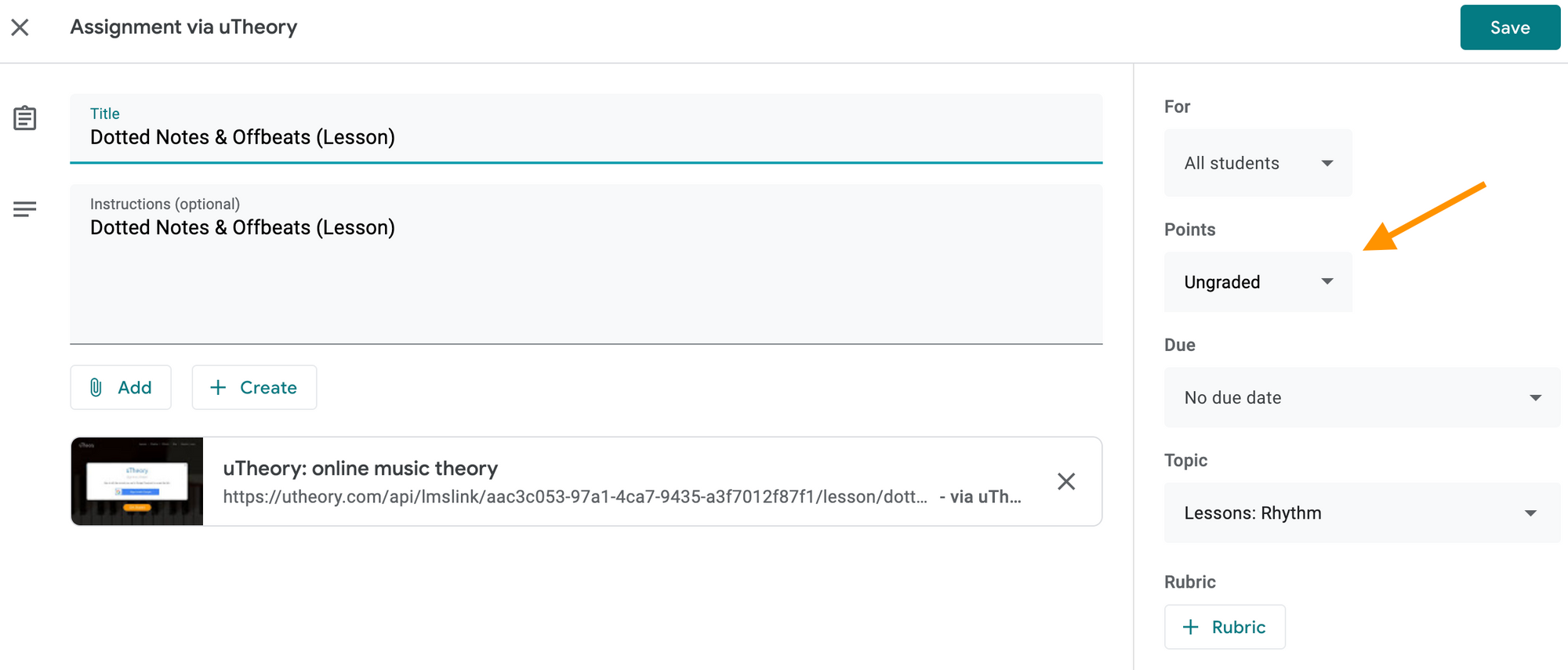
Changing a due date in either Google Classroom or uTheory will update the due date in both Google and uTheory. Changing the points for an assignment in Google Classroom to zero will make it optional in uTheory. (Currently uTheory only supports 100 or 0 points on an assignment. If you change the points to any other number, uTheory will still synchronize it out of 100, so a student might get 100/80 points.) Grades will synchronize from uTheory to Google; however, changing a student's grade on an assignment in Google will not change the grade in uTheory, and uTheory will overwrite that grade if the student does any more work on the assignment in uTheory.
Rosters
Course rosters synchronize automatically when a student or teacher logs in to uTheory using any assignment link from Google Classroom.
When you first add your Google Class to uTheory, the roster may be empty unless any students in the class have already logged in uTheory using Google Login. As students follow a link to an assignment from the Google Classroom, they will be automatically added to the roster for that class in uTheory. If a student is removed from a Google Class, it may take up to 24 hours for that student to be removed from the uTheory roster.
