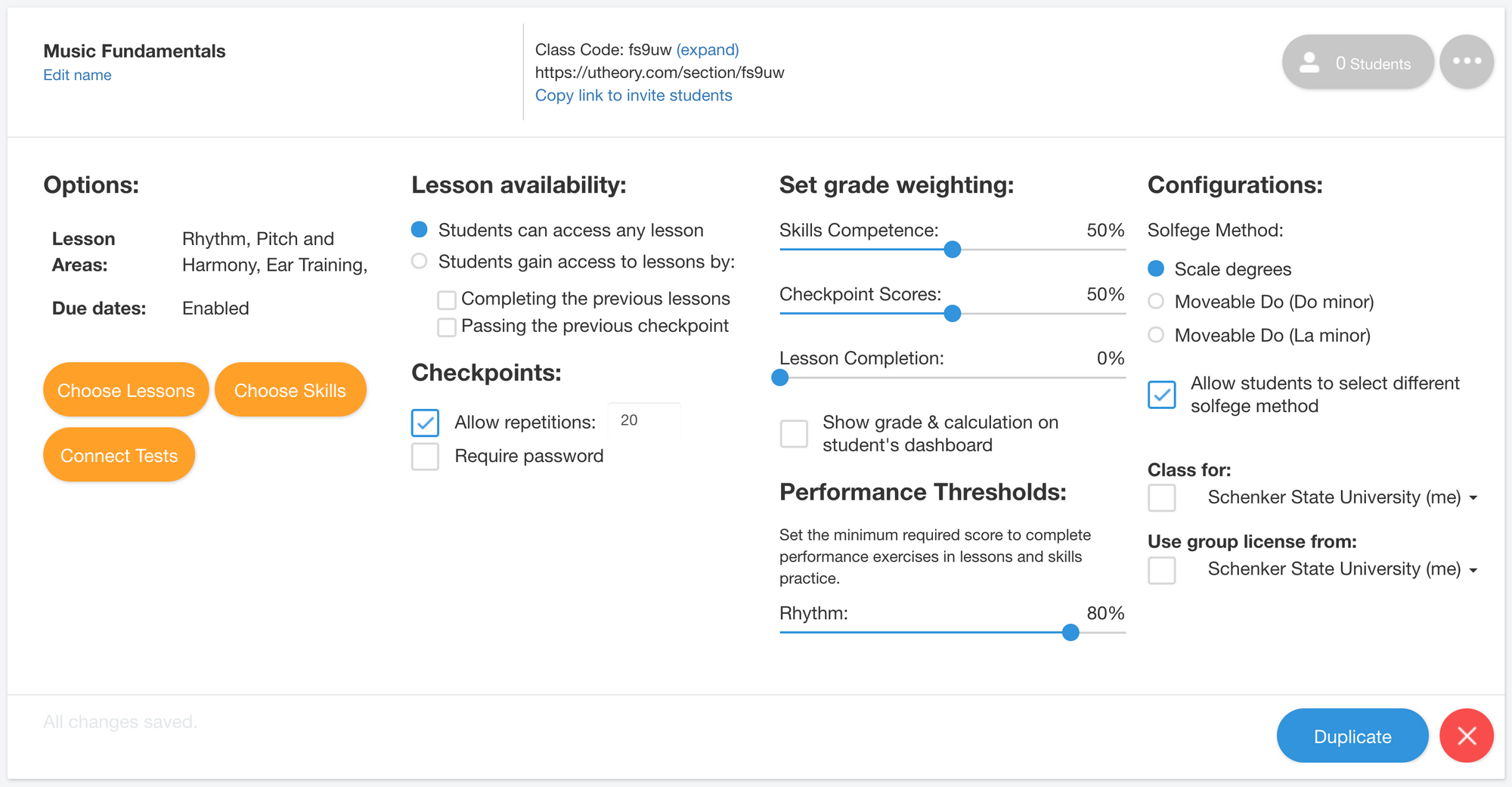Choose lessons, set due dates, and configure access restrictions
This post is part of the uTheory teacher documentation series.
By default, classes have every lesson and skill required with no due dates and no restrictions on what order content can be accessed in. This is great if you have students that you want to let work at their own pace, focusing on whatever topic is important to them. But if you’re planning a more structured class — with deadlines, for instance — you may want to configure things a bit.
To get here go to uTheory → Teach → Classes
To access the settings for any of your classes, click the “…” button:
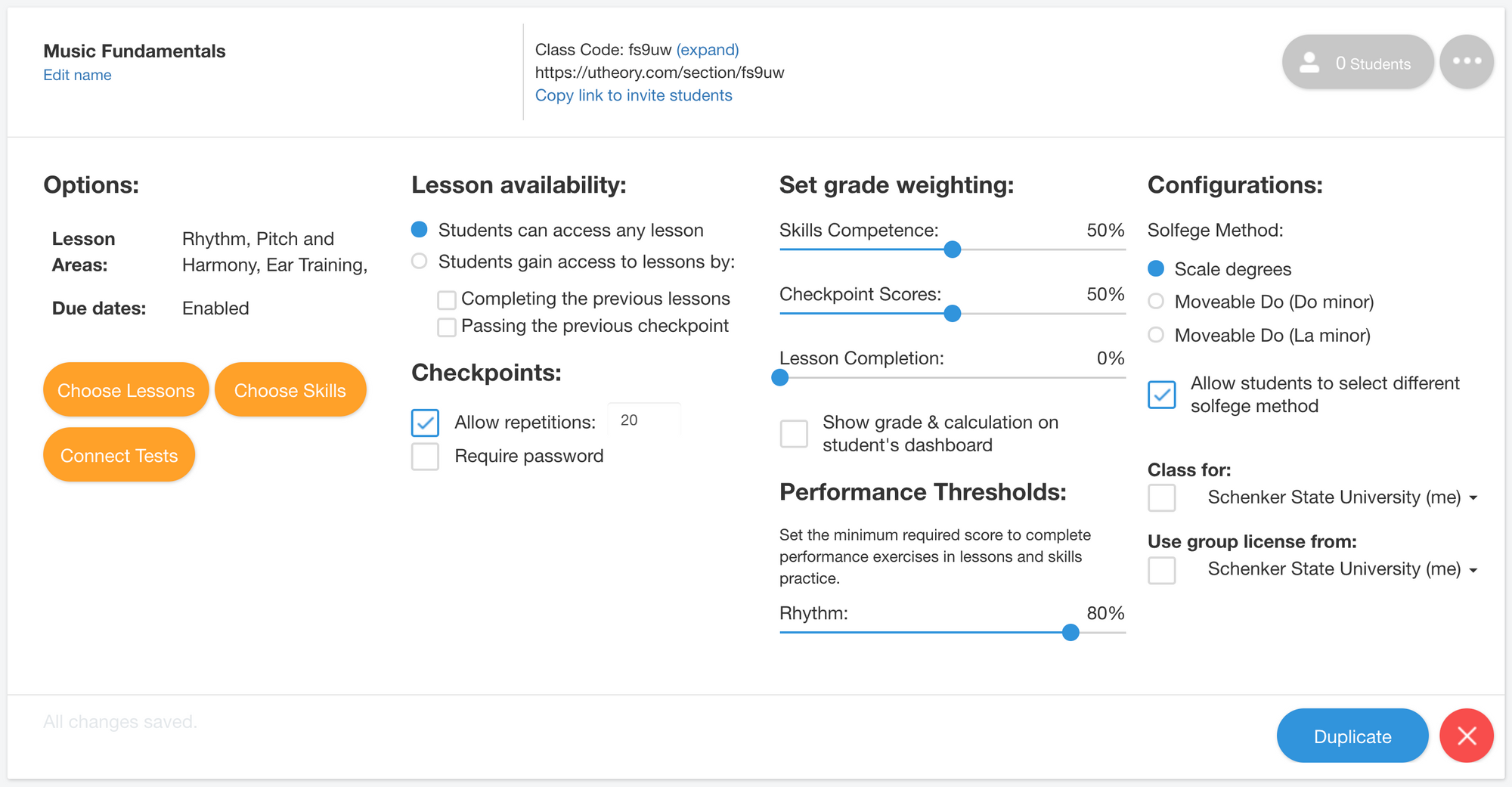
Setting Lesson Visibility & Due Dates
You can select which lessons are visible, optional, required, or required with a due date for each area or each lesson.
To get here go to uTheory → Teach → Sections → “…” → “Choose Lessons”
For each of the three areas (Rhythm, Pitch & Harmony, and Ear Training), you can choose to disable the entire area by unchecking the box at the top of the column. If you disable a section, students will not be able to access lessons in this area at all.

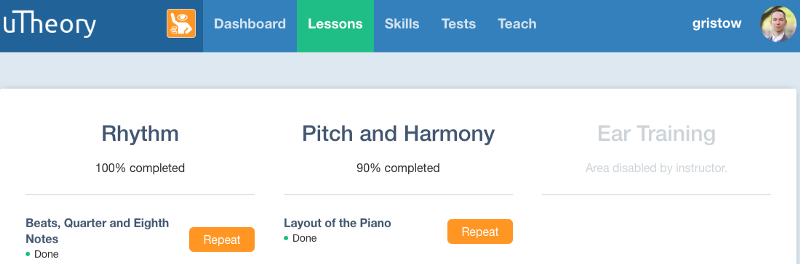
Instead, you might want to make lessons optional. You can do this by unchecking the checkmark next to a lesson name, which will set it to optional. If you click the check box again, the lesson will be set to hidden, and it will not appear on the students’ list of lessons.
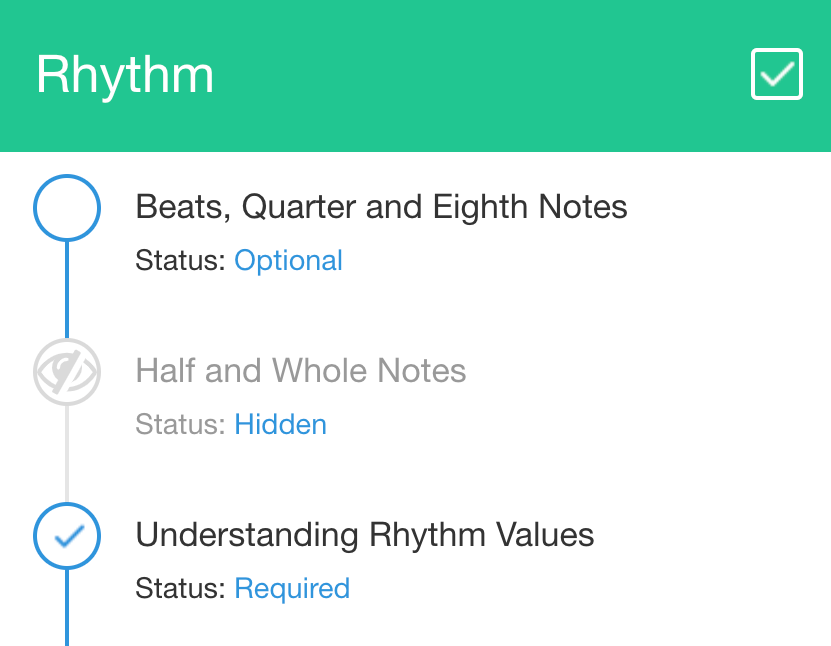
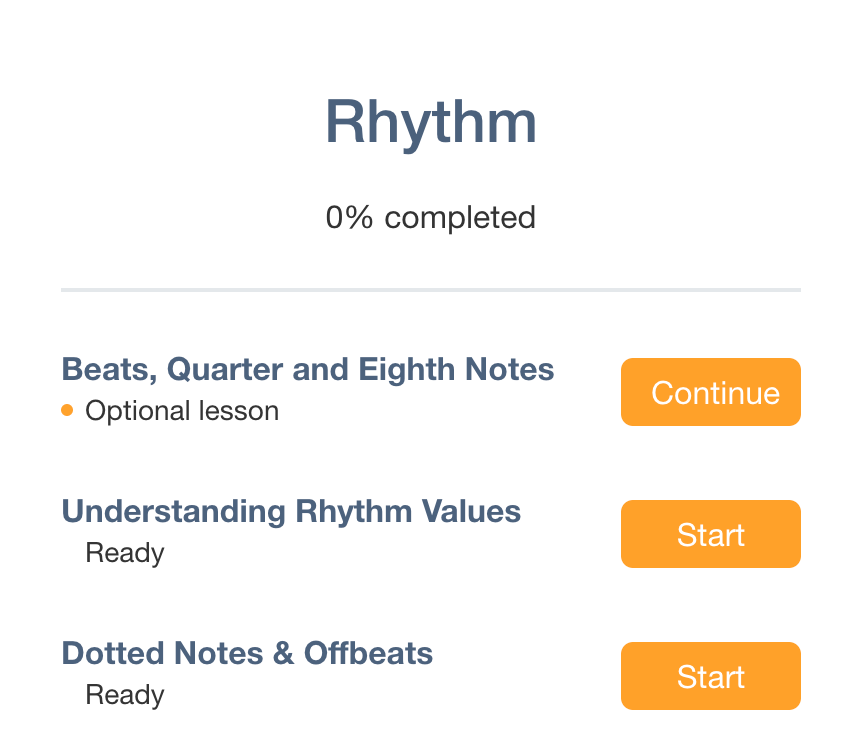
You can configure due dates for lessons by enabling the “due dates” option in the upper right-hand corner. uTheory can make this easier for you by automatically spreading out the due dates across the course of the semester (or duration of your class). Enter a starting and ending date in “reset due dates…” and then click the blue arrow to reset the due dates.

If you’re not happy with some of the automatically configured due dates, you can individually configure each due date by clicking on it.
You can also delete individual due dates, if you want, by selecting the date and pressing delete on your keyboard. When a lesson is past due, it is highlighted in red, but students are still able to complete it.
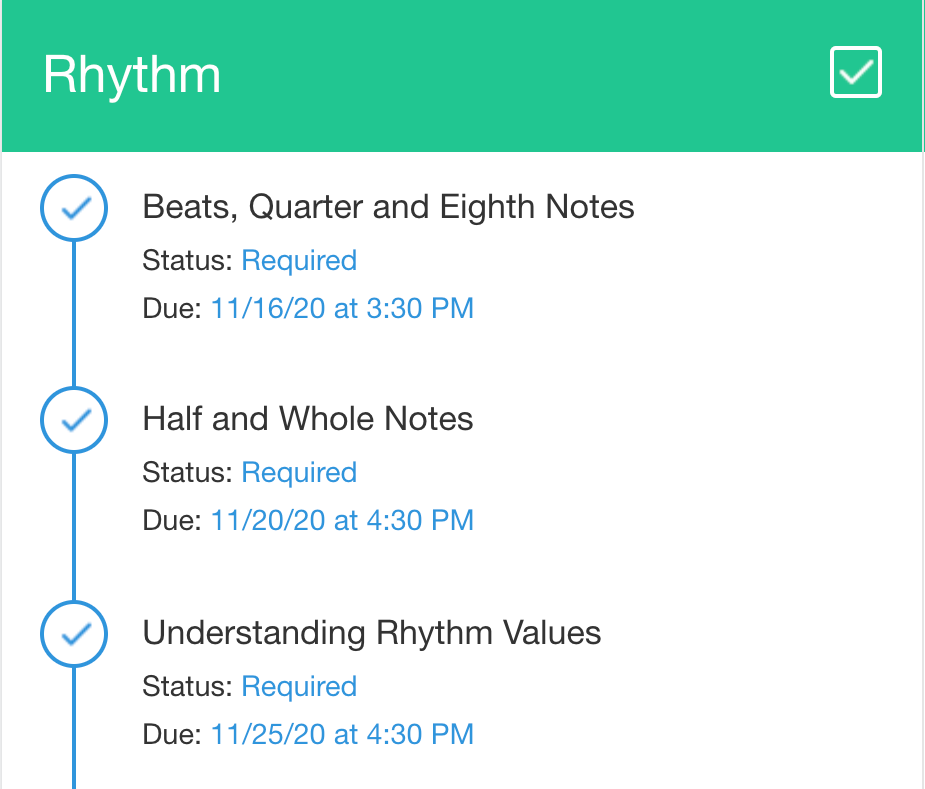
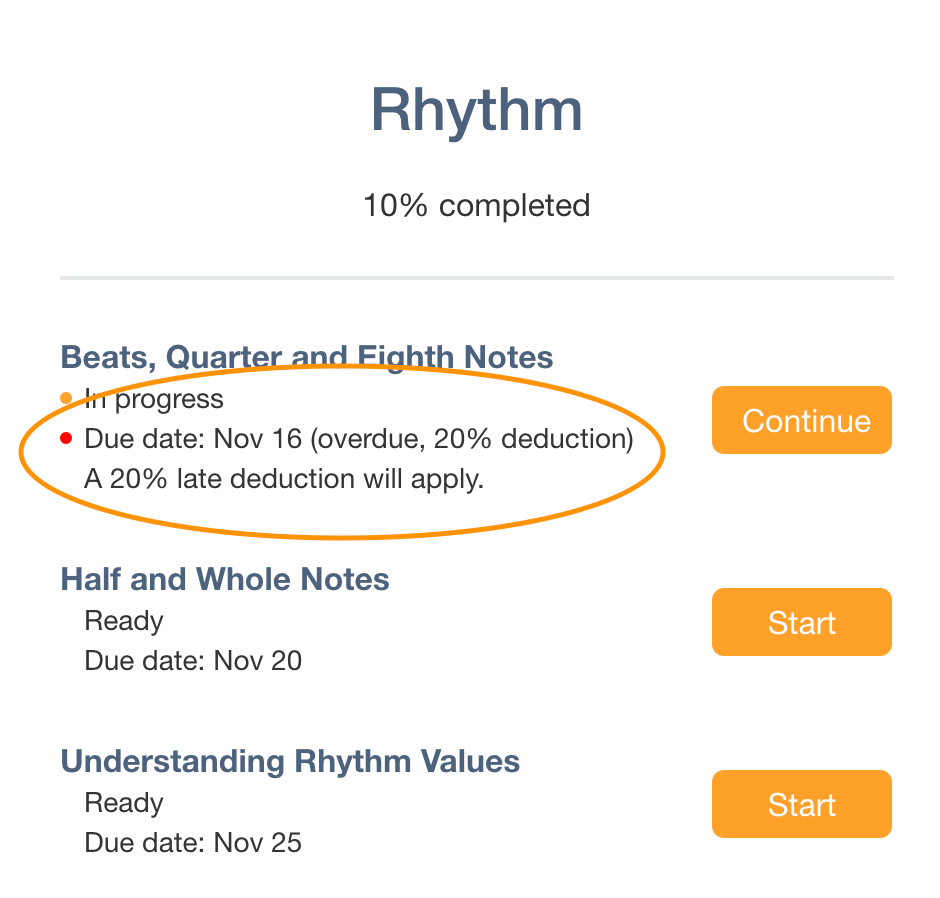
If you enable due dates, you can also choose how uTheory should handle late work. You can deduct a one-time percentage of your choosing, a percentage per day, a percentage per week, or deduct nothing for late work. Select the box to type a custom percentage deduction.
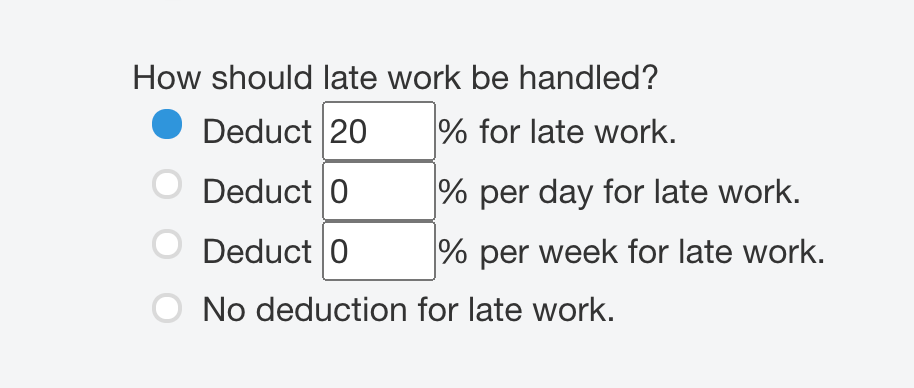
Read more about late work options here.
Setting Lesson Access Control Requirements
To get here go to uTheory → Teach → Sections → “…”
By default, students can access any lesson at any time, regardless of whether they’ve completed the previous lessons. This is great if you have a section of students at different levels and want to let them start wherever it bests suits them. But if you want to be sure students are learning content in a sequential way, you can require them to complete lessons in order by checking the “completing the previous lessons” option.
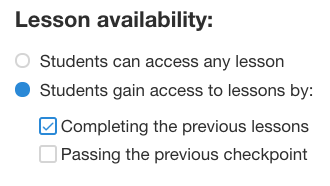
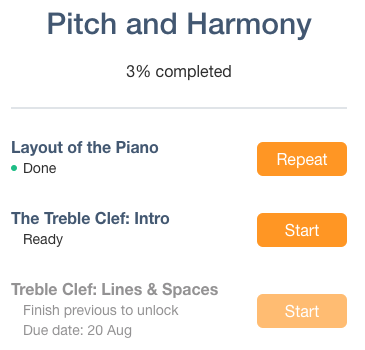
If you want to be sure students don’t move on until they’ve mastered a topic, you can check the “passing the previous checkpoint” option and set a required passing score. Checkpoints are tests, and unlike lessons and skills practice, students only have one attempt per question and they do not see their results until the end of the test. If you enable the “passing the previous checkpoint” option, students will not be able to advance until they’ve reached that passing score, or they’ve run out of available attempts.
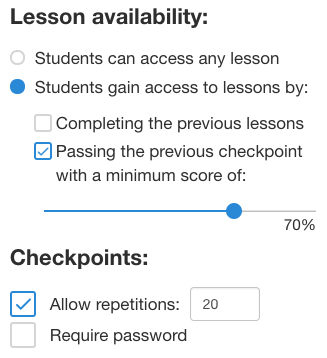
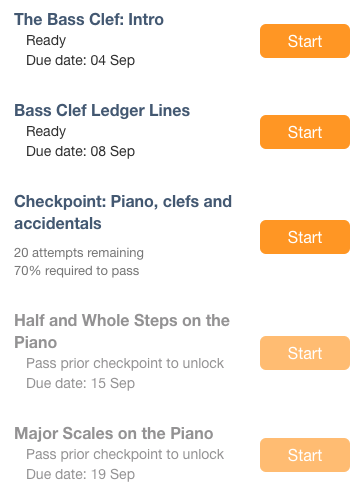
If you check both the “completing the previous lesson” and “passing the previous checkpoint” options, students will be required to complete lessons in order and also pass each checkpoint before moving on to the next group of lessons. If “completing the previous lesson” is checked but “passing the previous lesson” is not checked, students will be able to advance past a checkpoint no matter how low their score is, so long as they’ve completed the previous lessons.
Checkpoint Repetitions and Passwords
Each checkpoint test in uTheory is written to be delivered with different questions each time it is taken, resulting in thousands of possible permutations. Because of this, we generally recommend you allow students the option or repeating (or retaking) checkpoint tests.
If you are teaching a distance-learning class, and you prefer to have your students complete tests in a testing center, you can configure checkpoint tests to require a password.