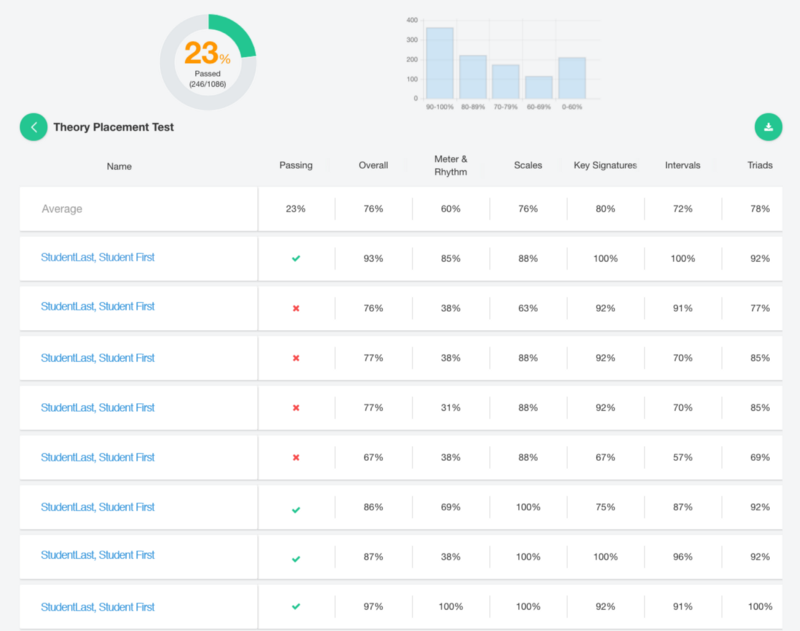“Pre”-Mediation for college-level theory
At uTheory, we’re working to make sure that every student starting a music degree is ready for music theory.
Our online music theory placement testing and pre-mediation system is used by top music schools around the country, including the Oberlin Conservatory and Columbia University. We've given tens of thousands of placement tests for students using phones, tablets, chromebooks and computers from over a dozen countries. And as many schools have found, pairing uTheory testing with a uTheory group license for incoming first-year students before they arrive on campus has allowed many students to catch up and avoid remedial fundamentals of music theory instruction.
Features
- Works on smartphones, tablets, and computers through any modern web browser. No software download is required.
- Advanced question generation features provide a new test each time a student takes it, with minimal internal repetition. If we ask a student to write an Eb Major scale, we won’t also ask them to identify the Eb Major key signature. There are literally millions of permutations possible, and thousands for each section of a test.
- Configurable content: choose the topics to include, how many questions for each topic, and how much time to allow for each section of the test.
- Configurable passing requirements: set a required percentage for the overall test, for each section, or for both. Choose whether the most recent or highest scoring test attempt will be counted.
- Configure how many times a student is allowed to repeat a placement test.
- Customizeable instructions: Tailor directions to the specific situation of your institution
- Remediation: Students get immediate feedback on their performance, and direct access to lessons and practice to improve their skills before retaking the test.
Table of Contents
- Pricing
- Creating a Test
- Test Visibility
- Scoring/Passing Requirements
- Test Availability & Allowed Repetitions
- Test Sections, Questions & Time Limits
- Test Instructions (Directions for students)
- Viewing Placement Test Results
- Trying Out Placement Tests
- Giving Students Access to a Test
- Changing Requirements After a Test has been Taken
- Custom Requirements
Pricing
Teachers with a uTheory Group License for Education can create and share unlimited tests with students in their uTheory classes.
A testing-only license is available for institutions who would like to provide just the testing features to of uTheory to students. Annual testing-only licenses can be purchased online from the testing tab of the licenses page, or by contacting us at sales@utheory.com.
- 50 Students: $75.00 ($1.50/student)
- 100 Students: $150.00 ($1.50/student)
- 200 Students: $250.00 ($1.25/student)
- 300 Students: $350.00 ($1.17/student)
- 500 Students: $500.00 ($1.00/student)
- 750 Students: $600.00 ($0.80/student)
- Unlimited Students: $700.00
Usage is counted by how many unique students take tests. Even if a student repeats tests or takes multiple different tests, they are only counted once.
How it works
Let’s see how it works. If you’d like to follow along you can go ahead and register as a teacher for uTheory (or sign in if you’ve already registered).
Creating a test
To get here go to uTheory → Teach → Tests
To create a custom test, from the teach tab of uTheory, click “tests” and then click the “+” button to create a new test.
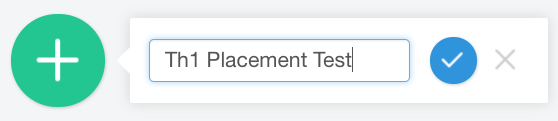
Once you’ve created the test, you can press the “…” button to expand the test options, or the “Results” button to view results for any students who have taken the test.
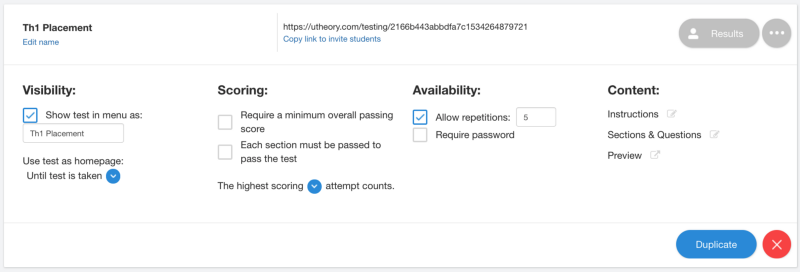
Test Visibility
To get here go to uTheory → Teach → Tests → “…”
You can choose to have the test be visible to students as a tab in their menu by checking “Show test in menu as…” and configuring a name. Due to width limitations in the menu, the tab name can only be 15 characters long.
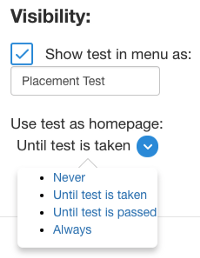
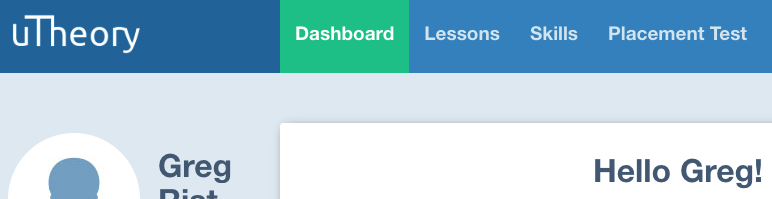
If you would like students to be taken directly to the test (instead of their uTheory dashboard) when they log in to uTheory, you can select one of the options from “Use test as homepage.”
If you unselect “Show test in menu” and “Use test as homepage,” students will not be able to access the test. You might want to do this to disable a test after a deadline to take it has passed, for instance.
Scoring
To get here go to uTheory → Teach → Tests → “…”
If we are using our test as a barrier exam for entry into a section of music theory, then we will want to set a minimum passing requirement for it. You can configure a minimum percent average for the complete test, require students to pass each section with a minimum percentage, or both.
For instance, we could require an overall passing score of 85% and a section passing score of 70%:
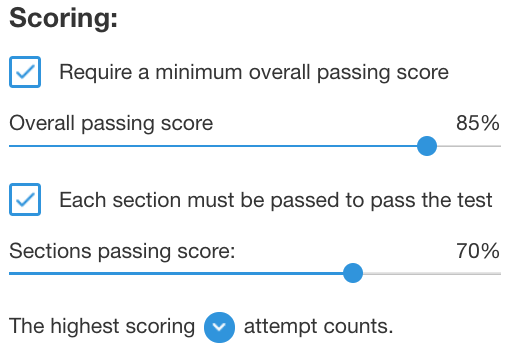
In this case, a student who scored an 87% overall but only received a 67% on the Meter & Rhythm section would not pass:
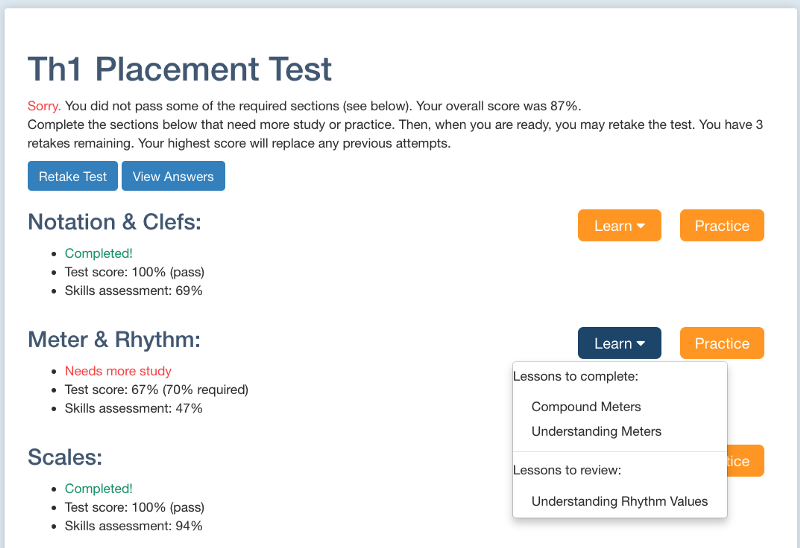
If she clicks the “Learn” button for a given section, she’ll be shown a list of lessons to complete that can help her master the topic before she attempts to retake the exam. If she presses the “Practice” button, she’ll be given a customized set of practice exercises based on the skills she struggled with most in that section of the test.
Test Availability & Allowed Repetitions
You can control how many times a student can take a test, and whether a password is required to take it.
uTheory placement tests rewrite themselves each time they are taken, so you can feel confident that even if you set a high number of repetitions, a student will be presented with different questions and won’t wind up “memorizing” the test. (Generally we recommend allowing between 5 and 20 repetitions.)
If you require students to take placement tests in a proctored environment (such as in a testing center), then you can set a password on the placement test. A user will not be able to take the test unless they (or a test center staff person) enters the correct password for the test.
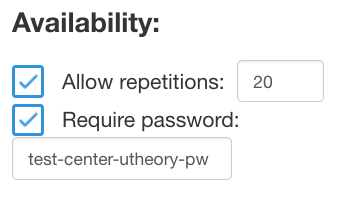
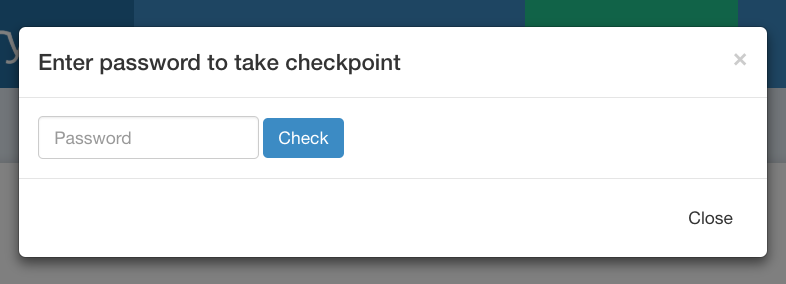
Test Sections and Questions & Time Limits
To get here go to uTheory → Teach → Tests → “…” → “Content” → “Sections & Questions”
You can configure the sections and kinds of questions that are asked for a placement test. From the test options panel, click “Sections & Questions.” The list will show you sections and types of questions that are displayed within each section. To remove a section from the test, uncheck the section checkmark:
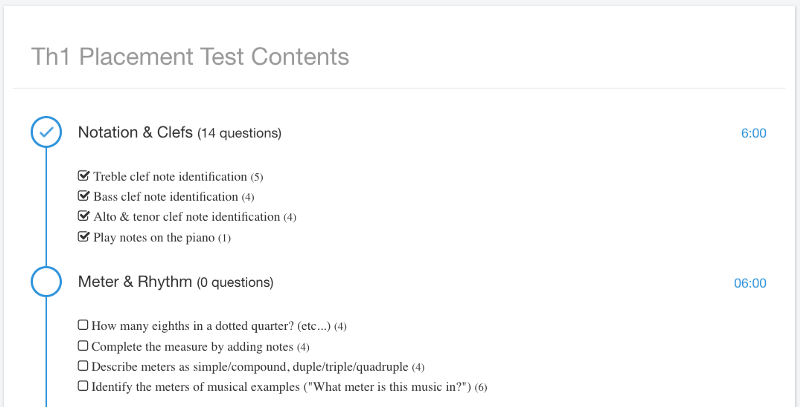
You can change the number of questions in each section by clicking the number of questions next to any question group. If, for instance, you wanted to create a test that extensively evaluated a student’s knowledge of key signatures, you could increase the number of questions asked for that portion of the test:
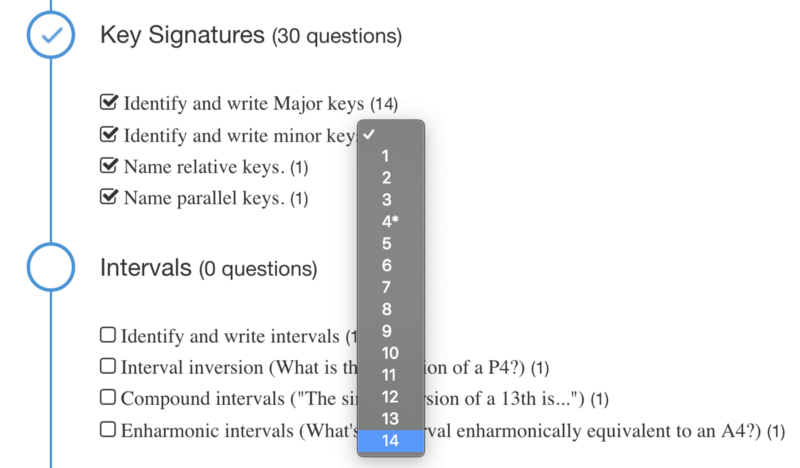
Or, if you prefer, you can remove entire groups of questions from a section. For instance, we might not want to test students’ knowledge of figured bass just yet, so we could uncheck the sections in Triads and in Seventh Chords that are related to this:
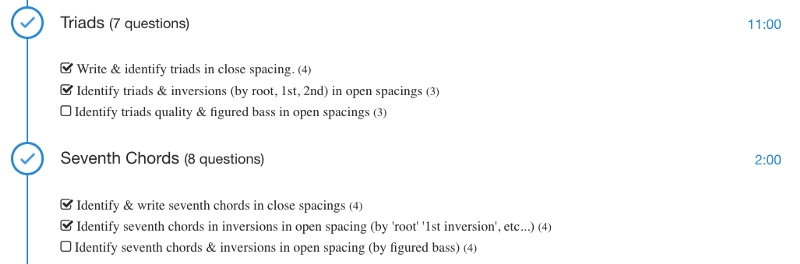
You can also change the time allowed for each section. I think I was a bit ambitious when I only allotted 2 minutes for the Seventh Chords above — let’s change that to 6 minutes by clicking on the time and entering “6:00”.

When the time runs out on a student, all questions in that section will be submitted immediately as wrong answers.
Test Instructions/Directions
To get here go to uTheory → Teach → Tests → “…” → “Content” → “Instructions”
You can configure the instructions that are presented to students at the start of the test. From the test options panel, click “Instructions”:
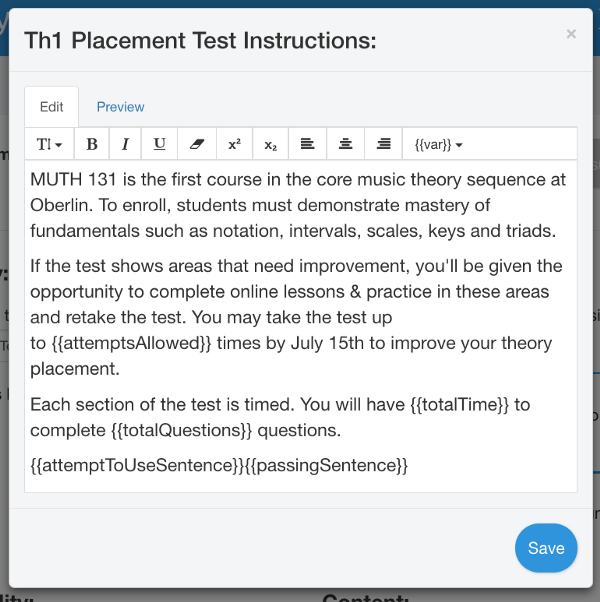
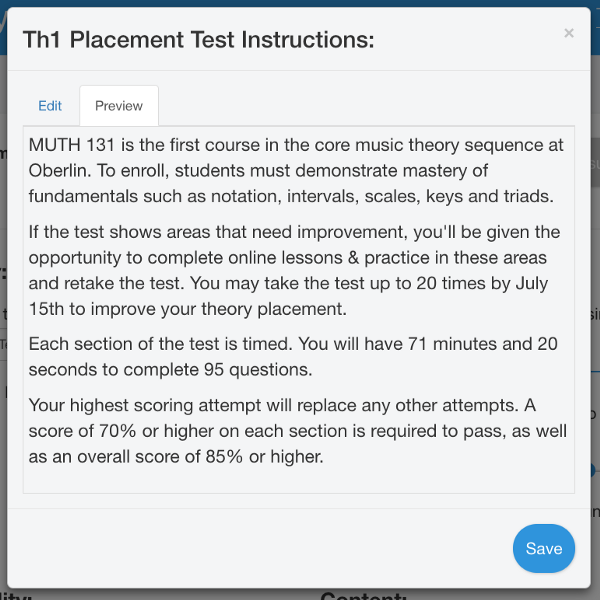
In addition to writing and making basic style changes to the instructions, you can also use some variable placeholders to merge information into the instructions. Click the {{var}} button to use these.
Available variables are:
- {{testName}}: The test name. Note: this will be displayed above the instructions automatically, so you don’t need to put it at the top of the instructions.
- {{totalTime}}: A phrase like “55 minutes” or “25 minutes and 30 seconds”
- {{secondsPerQuestion}}: A number like “55” or “14” that you can use in phrases like “You will have {{secondsPerQuestion}} seconds on average to answer each question.”
- {{sections}}: The number of sections on the test
- {{totalQuestions}} The total number of questions on the test
- {{passingPercent}} The percent required to pass the test — this may appear as “false” if you don’t have a passing percent set for a test!
- {{passingSentence}} A sentence describing the section and overall passing requirements for a test.
- {{attemptsAllowed}} The total number of times a student can take a test
- {{attemptsAllowedSentence}} A sentence describing how many times a student can take a test.
Viewing Test Results
To get here go to uTheory → Teach → Tests → “Results”
As soon as students complete a placement test, you’ll be able to view their results in uTheory (though you may need to refresh your browser to get up-to-the-second results). Each student’s highest or most recent attempt will be displayed, depending on how you configured your placement test.
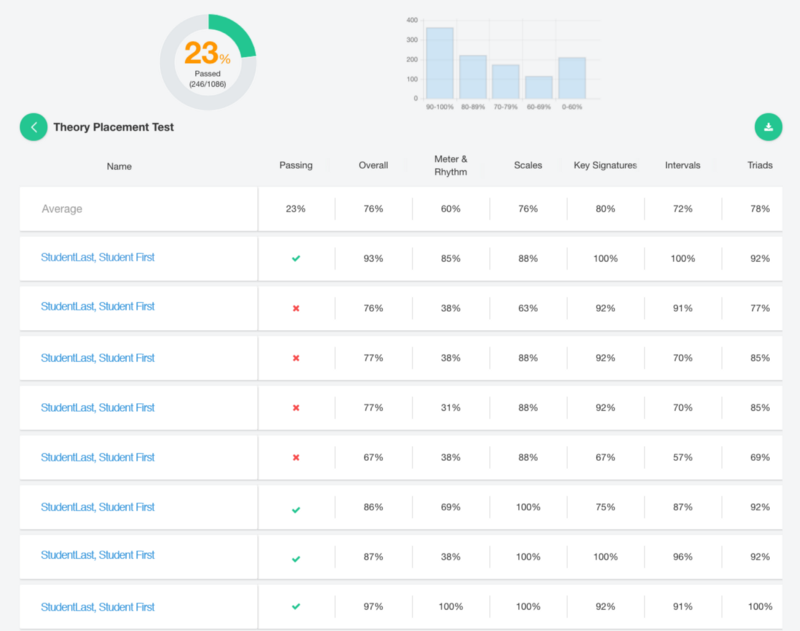
To download the test results as a spreadsheet, click the green save button:
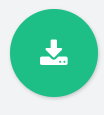
Previewing a placement test
To get here go to uTheory → Teach → Tests → “…” → “Content” → “Preview”
You can try out a placement test from the perspective of a student at any time by clicking the “Preview” link. You’ll see the test and the test results exactly as they’ll be displayed to students.
Giving students access to a test
To get here go to uTheory → Teach → Tests
Once you’ve configured and tried out your placement test, it’s time to let students start taking it. You'll need either a group license or a testing-only license to share your test with students.
If you don’t have either, a link to purchase one will be shown on your test:

If you need to pay by invoice/purchase order, please email us at sales@utheory.com.
Connect a test to a uTheory class:
If the students who will be taking your test are part of a uTheory class you teach, the easiest way to give them access to a test is by connecting it to a uTheory class. You can connect a test to as many classes as you’d like.
First create your test and purchase a testing-only or group license if needed. Then, go to uTheory → Classes → … → Connect Tests.
(Note: for the Connect Tests option to show up, you must either have a testing-only license, or have a group license and enable it on the class you'd like to connect a test to.)
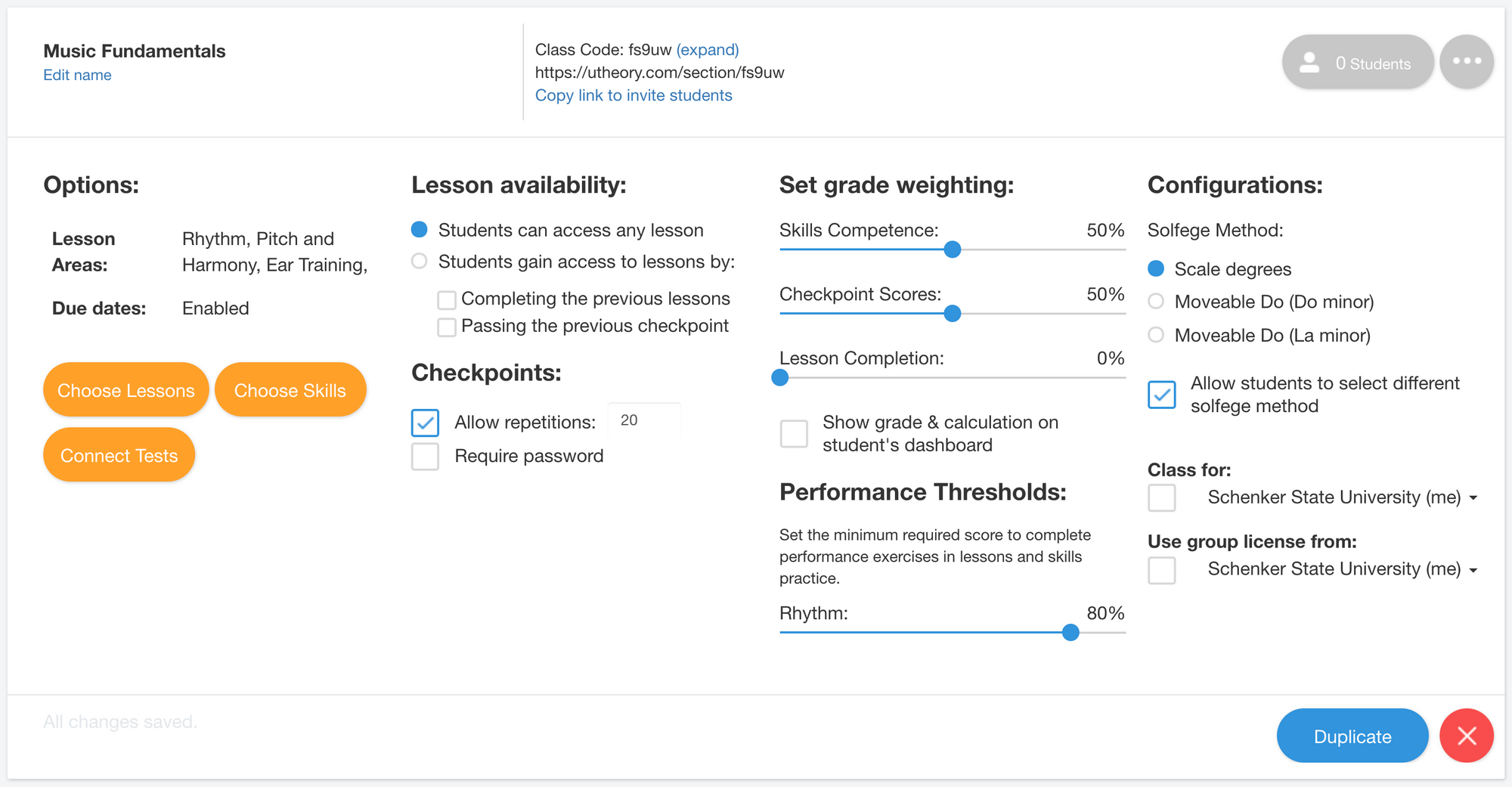
Once you click on “Connect Tests,” you’ll see a list of all of your available tests.
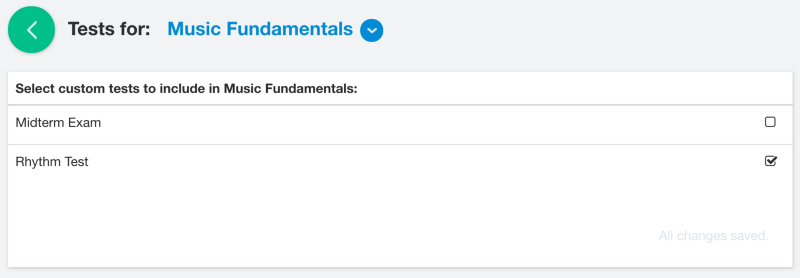
Check to turn a test on for a class. Once you’ve done this, it will appear as a tab for them on uTheory (or, if they have access to multiple tests, they’ll have a “Tests” tab appear). You can connect the same test to as many classes as you'd like.
Share an invite link with students:
If you'd like to give students access to the test who are not part of a class you teach on uTheory you've enabled a group license for, you'll need to purchase a testing-only license.
First create your test and purchase a testing-only license if needed. You’ll now see a link to share with students to give them access to a test:

When students follow that link, they’ll be invited to register or sign in to uTheory to take the placement test:
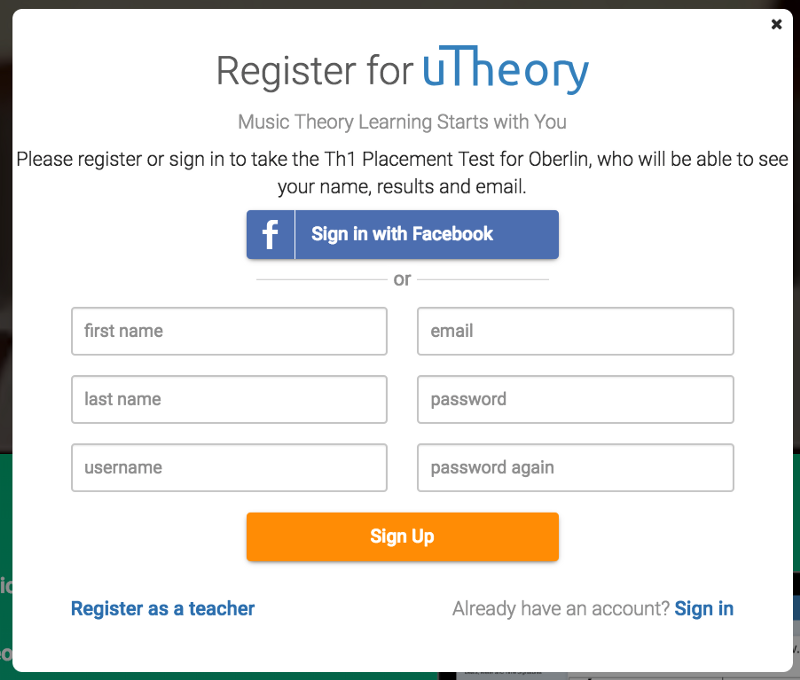
And then once they’ve registered or logged in, they’ll be able to take the test. (If you’ve set the test as a homepage, they’ll be taken to it immediately when they log in.)
What if I want to change the sections required or passing requirements after a student has taken a test?
If you decide to change the passing requirements or required sections after students have already taken the test, you can do so. However, please be aware that the passing status you and the student will see will be based on the requirements that were in place when they took the test. (In other words, if a student passed a test and the requirements are then changed to be more restrictive, that student will still be flagged as having passed. Similarly, if a student failed a test and the requirements are eased to be less restrictive, that student will still be flagged as having failed.)
For this reason, if you need to change the test requirements, we encourage you to create a new test and make the old one unavailable by unchecking “show test in menu” and setting “Use test as homepage” to “never.”
Custom requirements
We’ve tried to make the placement testing module as configurable and customizable as possible. But we know one size definitely doesn’t fit all. If you have specific requirements for your music theory placement test which uTheory doesn’t provide, we’d be happy to talk with you and provide an estimate for doing custom development work to meet your needs. Reach out to us at support@utheory.com.
Frequently Asked Questions
“If I want to create multiple tests, do I need multiple testing licenses?”
No, just one. You can create as many tests as you’d like with one license. Pricing is based on how many unique students take tests, even if they each take multiple tests multiple times. So, if you have a class of 50 students, and they have to take four tests and can have up to 20 tries on each test, you would still only need a license for 50 students (not 50 x 4 x 20!).
“Can I edit a test after it’s been created or after students have taken it?”
Yes, however tests are graded when they are submitted, so if you change anything that would affect the scoring of a test (number of sections, required passing percentage, etc…) it will only affect any new tests that are taken.
Still have questions?
We’d be delighted to chat with you. Let us know who you are here and we’ll be in touch with you shortly!