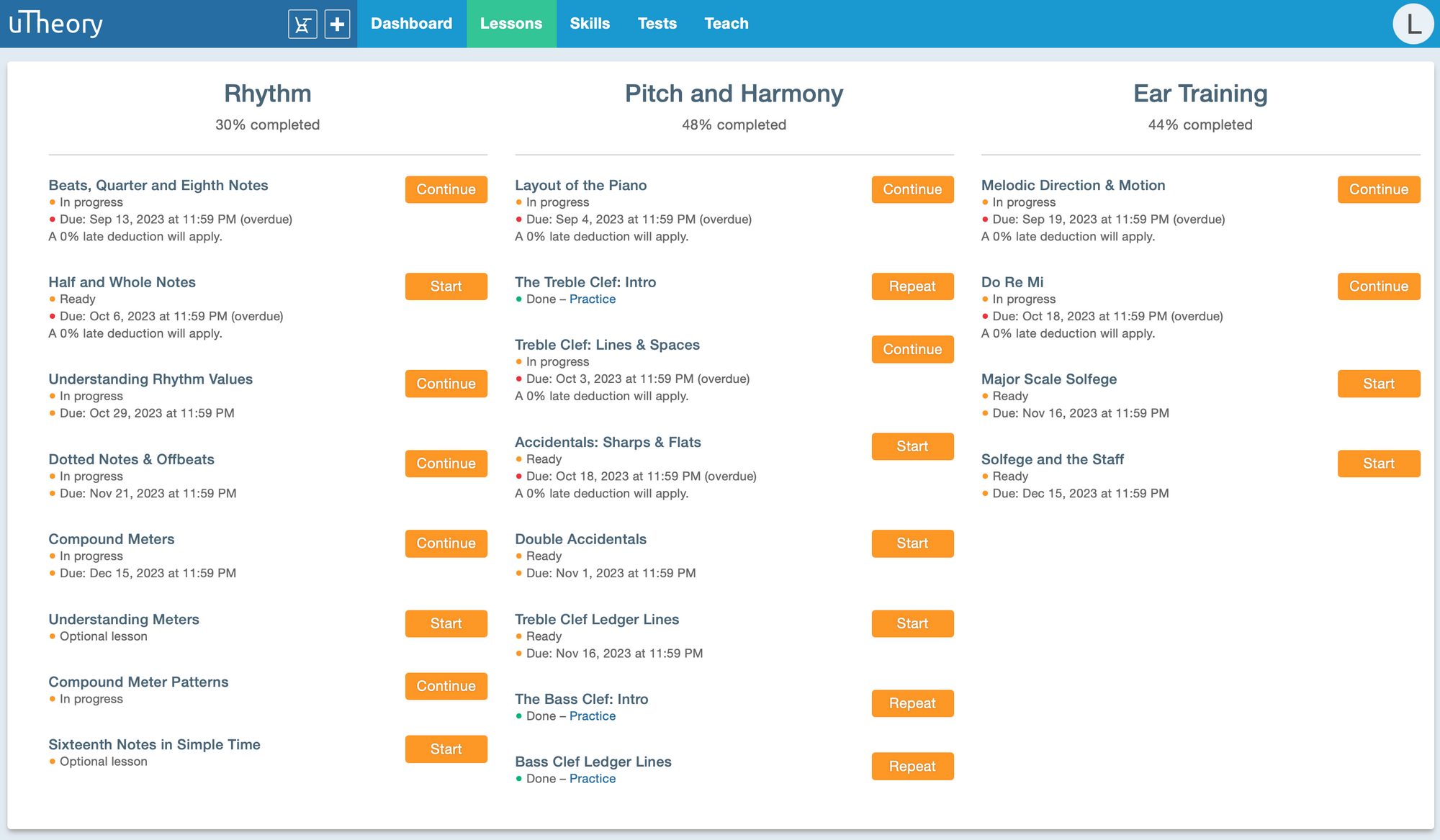If you have a teaching assistant, you can add them to uTheory for viewing student progress and scores. In uTheory, TAs can view:
- Scores in the grade book
- Student detail pages
- Test results
- Lesson due dates
TAs are not able to make changes to the class settings, test settings, or content available to students.
Adding a TA to a License
- Go to Teach → Teachers.
- Click the green "+" button.
- Enter the teaching assistant's email address and click the blue check to send an invitation email.
- The TA will need to follow the invitation and sign in or create a free teacher account, and will be added to the license.
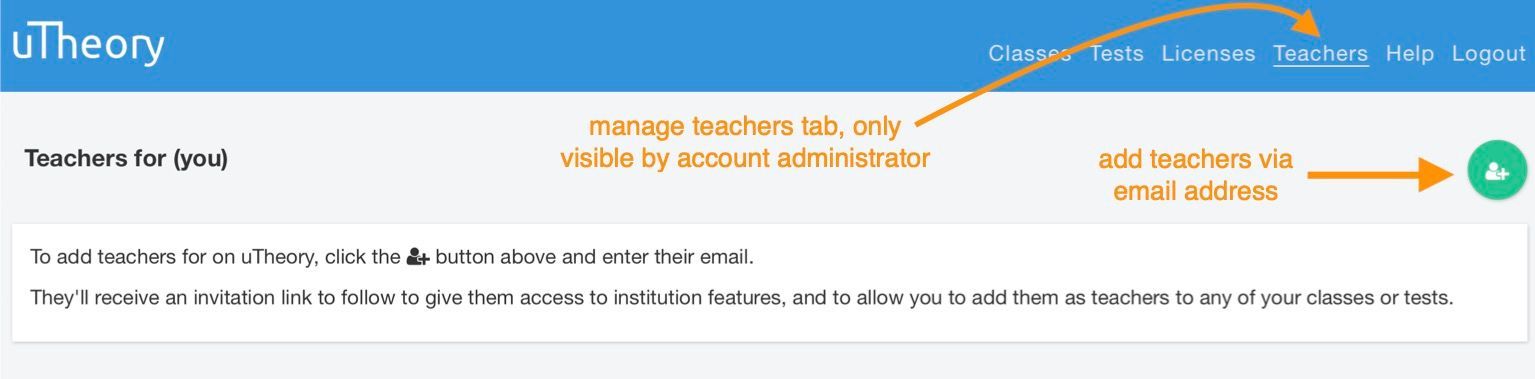
Adding a TA to a Class
- Go to Teach → Classes and expand the class settings with the (…) button.
- Check the box under Class for and select your school from the drop down list.
- Click Choose Teachers to add other instructors from your license to your class.
- Check the “TA” box across from the name of the assistant you wish to add. If the assistant’s name does not appear on this page, you may need to send them an invitation to the license. See above for how to add a TA to your license.
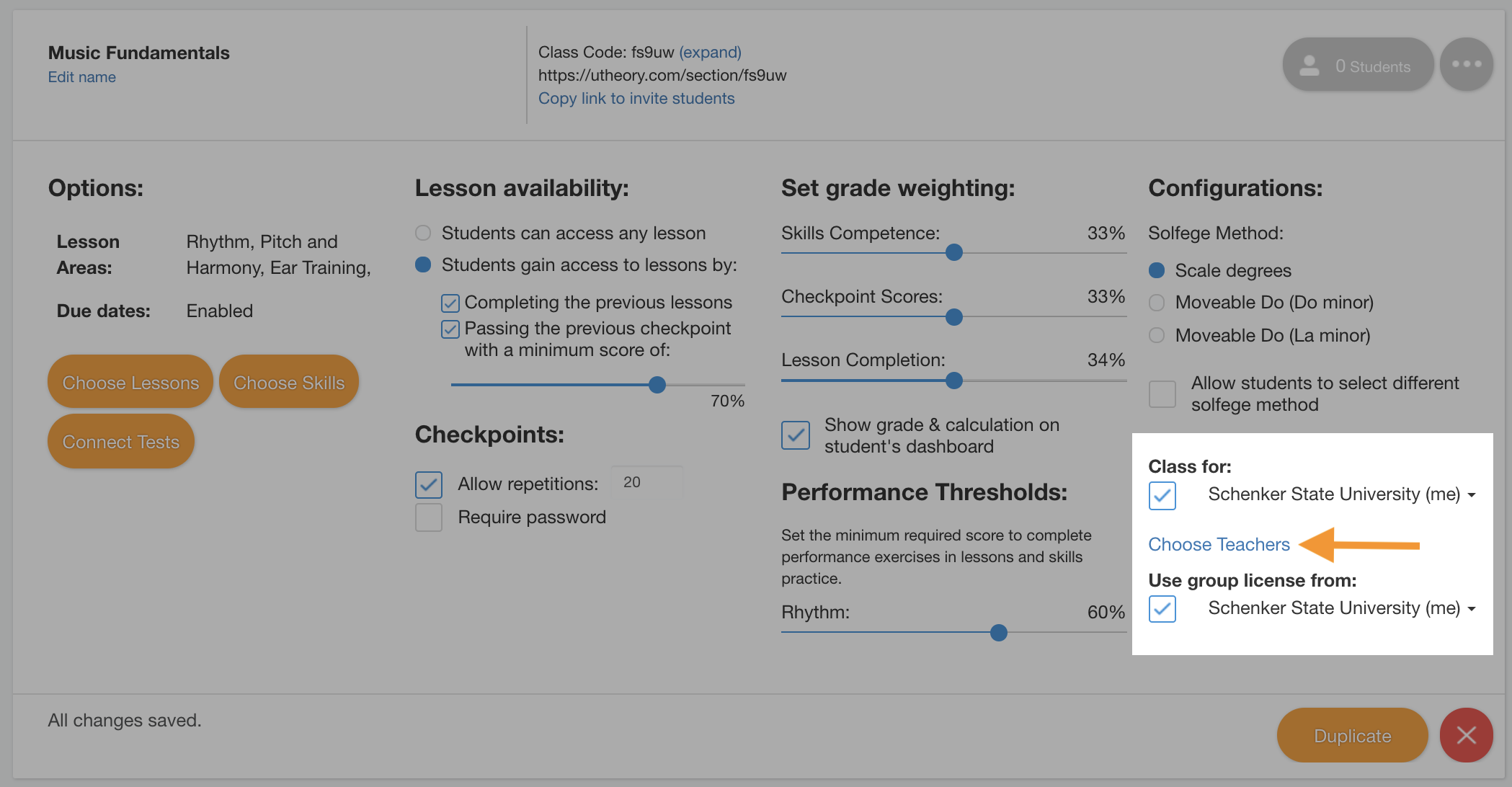
Adding a TA to a Test
- Go to Teach → Tests and expand the test settings with the (…) button.
- Under Content, click Choose teachers.
- Check the “TA” box across from the name of the assistant you wish to add. If the assistant’s name does not appear on this page, you may need to send them an invitation to the license. See above for how to add a TA to your license.
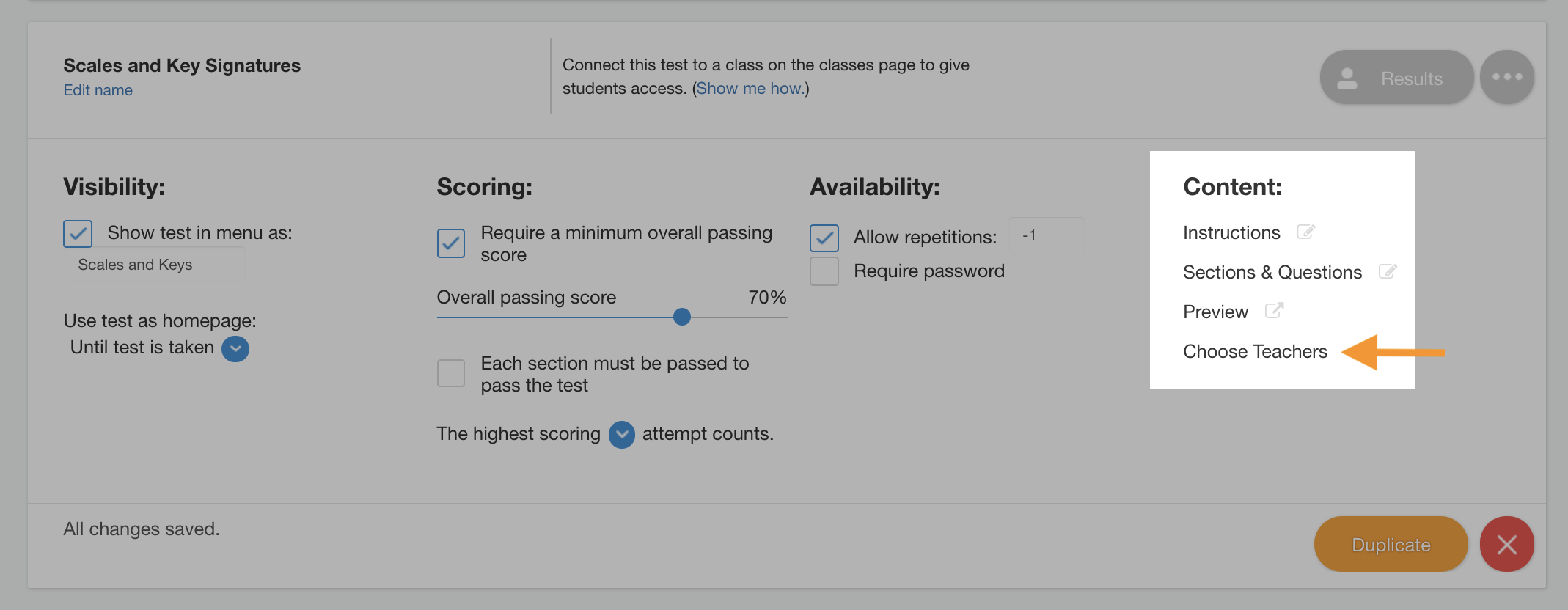
For Teaching Assistants
Here are instructions for TAs on viewing the grade book, student detail pages, and lesson due dates.
- View the grade book
- View student detail pages
- View lesson due dates - To see lesson due dates, you’ll need to view uTheory as a student. The lesson due dates, if assigned, will appear under each lesson title: